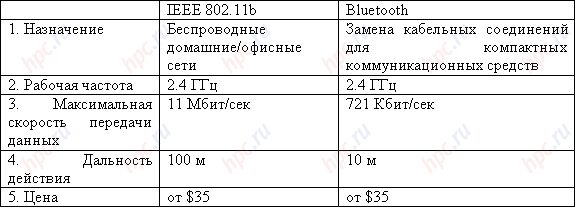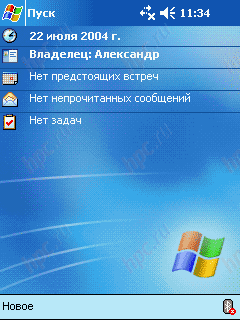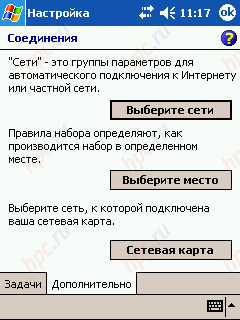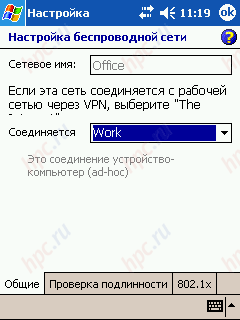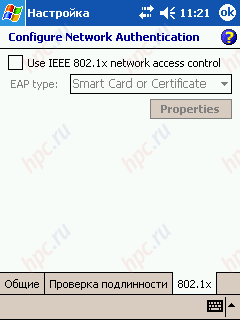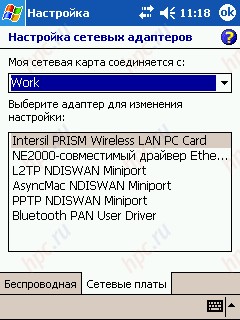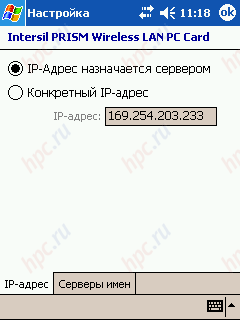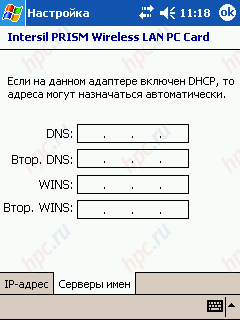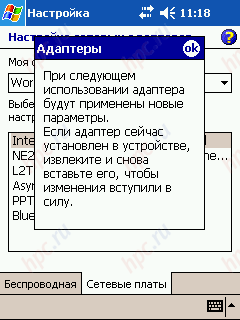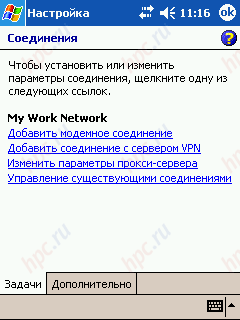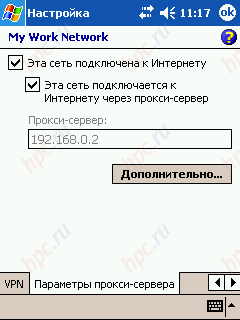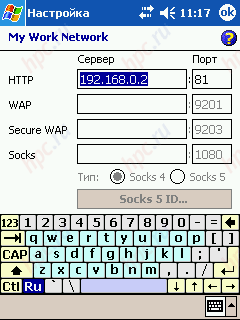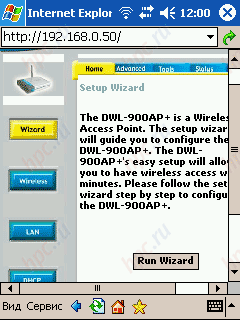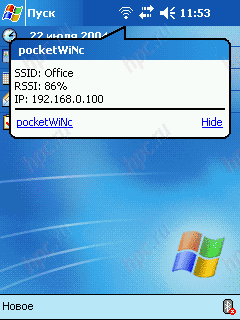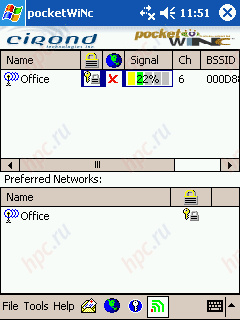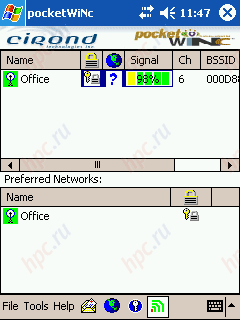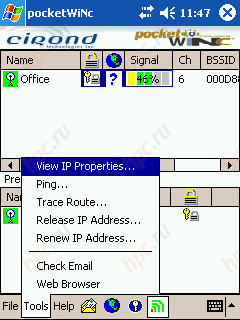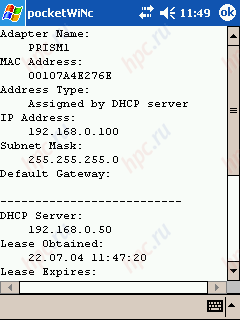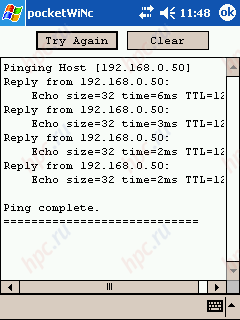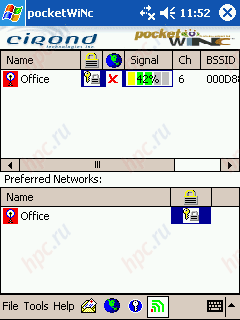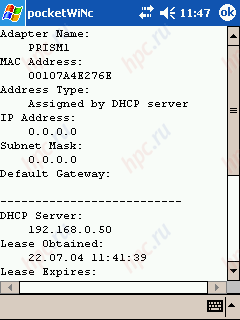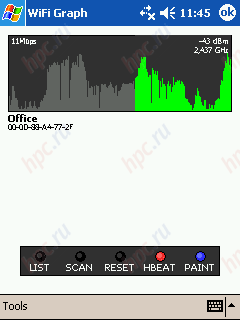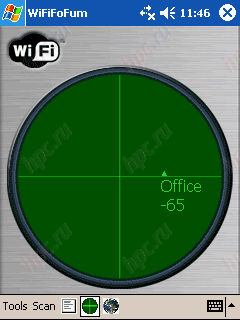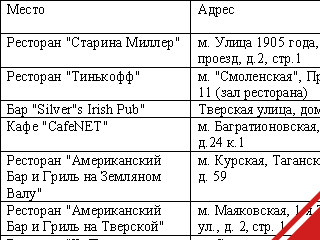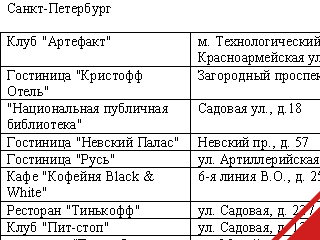How wonderful that the wireless standards are included in our daily lives, making it easier and more pleasant. Many of you probably already appreciate beauty Bluetooth - and synchronize their PDAs with mobile phones, and out of GPRS to the Internet. Unfortunately, one of the most serious shortcomings of this pioneer of wireless technology - low data rate and a small range - up to 10 m. The Bluetooth does not allow you to lay on the couch with a palm in one room apartments, to connect remotely to a desktop PC, which stands in the other room, listening to his music, surf the internet and always within your home (no matter how big he may be) stay in touch. Therefore use "blue tooth" for the construction of personal wireless paradise (read - "Network") in the native penates or office is not very convenient. In this case, the aid will actively developing in our country and is already firmly entrenched overseas standard Wi-Fi. Another argument in favor novelty acts that today, especially in major cities such as Moscow and St.-Petersburg, started a mass deployment of wireless networks in public places - hotels, airports, restaurants and cafes. Wireless Internet is becoming more and more, and it's time we would learn to use it.
Once you say, "Wi-Fi? ..
First, draw a small educational program - for those who are not quite up to date and to clear my conscience. Wi-Fi - is a resounding abbreviation of Wireless Fidelity, its official name - IEEE 802.11b. Standard originated in the West in the 90's, but the mass distribution only began in 2000, Wi-Fi stands out his "teeth" competitor and beats it in almost all parameters. Brief technical characteristics of the two channels are shown in Table 1.
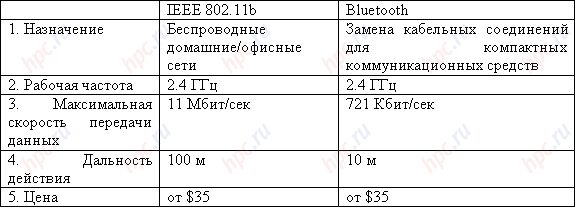 |
What is the hero of this review is really losing, so it is in power consumption. Increased range and just explain the increased "voracity". A "eats" the adapter properly, about 100 mA in standby and 250 mA in transmit mode. In fact, it is reflected in a reduction of time of continuous battery life - approximately 15-25%. The core of the wireless Wi-Fi network is an access point (Access Point), which is connected either directly to a hub (switch) or to a personal computer, as The compound with a wired network or direct to the Internet. All the users are within range of an "access point", can also connect smoothly through it to all network resources as if everything was done by cable.
 |
Possible in the network and another way to connect - "computer to computer, more suited to domestic conditions, as it does not require installation of Access Point. In this case, wireless adapters, one of which will be installed, for example, a desktop PC, the other - the PDA can be configured for direct communication with each other. With this bundle you will have access to everything that is on your PC: if you want - see the movie, you want - listen to music, you can even synchronize. No wires. All happiness will cost 70 EUR But in my case the Access Point still present in her role made D-Link DWL-700AP. Alas, if all limited to only a small amount of money spent, then the meaning of this article was not, so go to the heart. Thus, the proposed material, you are considered the most common problems (and, of course, their solutions) encountered by users of the PDA when you try to taste the Wi-Fi-charms of civilization. Before you close our experimental set, consisting of a PDA HP iPAQ h2210 running Windows Mobile 2003 (!) And Wi-Fi adapter, Pretec CompactWLAN map CompactFlash.
 |
What to take?
In my personal experience I can say that the least difficulty have users that have built-in handheld wireless adapters are Wi-Fi. Have not heard that from someone with models like the HP iPAQ h4150 (on board - Bluetooth and Wi-Fi), there were problems. So if you have a PDA yet, but use the wireless features you expect, you take care of this in advance. If the PDA you already have, but not full of trendy integrated fashion, as in our case, we will start with the purchase of Wi-Fi adapter, where you and await the first pitfalls. Wireless adapters on the market quite a lot - for every taste and color. There is a classic - based on the cards Compact Flash, and there are new-fangled, like Wi-Fi SD Card with embedded memory on board. What to choose - it's up to you. As practice shows, the perfect card to work flawlessly the software has not yet been released. This, in turn, means one thing - the user will have to overcome all difficulties on their own. Well, we're not used to retreat ... And yet, a recommendation for the adapter is - it is desirable that the map attached to the acquired set of drivers and software specifically for your operating system. That is, if your OS - Windows Mobile 2003, then in the description and the manufacturer's site should always be written specifically about the compatibility with it. When I acquire Wi-Fi card Pretec CompactWLAN (under the CF slot) I did not pay attention to this point, but since the manufacturer specifically configured to support only Pocket PC / Pocket PC2002/WinCE3.0. As it turned out, this does not mean automatic support for Windows Mobile 2003. Therefore, we begin with the problems that may arise at the stage of installing the module.
Put Wi-Fi
So, acting on instructions, you have inserted into the socket adapter, installed all drivers and any software, but software is not working or not working properly. For example, in my case, the accompanying utility refused to see located a meter away from my access point, through which he successfully worked as lying on a table next to the laptop. Also, the utility may simply not detect the adapter. Such cases are too.
Possible solutions: - Perform Soft Reset on the PDA. If you do not help, then make a backup copy of all data, Hard Reset, followed by re-reinstalling all the drivers.
- Update the firmware device. For PDA HP iPAQ h2210, yes, and any other series h22hh update is available at HP, Make your Hard Reset and reinstall software from scratch.
If you have not helped, and the above measures, it is your Wi-Fi card and "did not see" the access point or reaching complete tool and did not recognize the adapter, then you are faced with a problem that HP specialists in one of the overseas sites were classified as someone elses problem. The gist of it is precisely in the fact that install software that came with Wi-Fi card, designed for Pocket PC 2002, not Windows Mobile 2003. And can you make money ... and can not earn. By itself, the problem seems rather strange. What does that mean that the producer of the periphery does not want to provide software support for your product? Let's not boil, and assess the situation, especially from the standpoint of the producer. It is surely released over the past two years, a lot of wireless devices, and each of their "pets" adapted to work with those operating systems, which at that time were present in the market. So what happens periferiyschiki not their fault that, in turn, manufacturers of PDA (and this is their fault and HP in particular) have not provided your PDA fully compliant with the periphery of the previous generation of Pocket PC. And it is a fact that will not argue.The most surprising thing is that the same cards from different manufacturers may be perfectly normal to work with some models of handheld devices for Pocket PC 2003, but not "perceive" other. The whole point is that the operating systems installed on different handhelds to the same manufacturer - always different. And about the different manufacturers - and say nothing. Moreover, the same adapter you can not earn, and at exactly the same PDA to your neighbor - the perfect function. So, for example, turned in my case. Pretec CompactWLAN, I have taken for the experiments without problems on my HP h2210 friend. I was just unlucky. However, my case turned out to be called inoperable, and a lot of users, primarily Western, has already solved this puzzle. One of the standard ways to solve "the problem of older drivers" - the use of software from other vendors. Most of the Wi-Fi cards are based on PRISM chipset and drivers for them are compatible, so the first thing we remove the old drivers. Then go to the ASUS website and download fresh for the wireless card ASUS WL-110 (in my case it was file Eng_PCC2003_011.zip - ASUS WL-110 CF Card Driver, Utility and Utility release note for The WinCE 4.0 & Pocket PC 2003, English Version ). After you install them on your PDA, we put Wi-Fi adapter and a pop-up window «Unrecognized or somthing card windows» is entered «PRISMNDS». Note that the utility that comes bundled with the drivers to work on your PDA probably will not, therefore, to verify the functionality necessary to use alternative software, discussed further below, or use the default network configuration utility in Windows. The method described above "substitute" drivers, as the practice has helped very many, including me. If you continue to have difficulties with finding and connecting, I can advise to go to the site of PocketPC Magazine Forums, where the problem is discussed since last year. The local regulars healthy grown expert in such matters, so that might help you. Thus, we assume that the problems with the installation, we decided, and now in our hands a PDA with current Wi-Fi adapter and working drivers. Theoretically, any additional programs you need for further work on the wireless network is not required, and the connection process should go through without a hitch. But this is only theoretically. Consider first the process of connecting to an ordinary wireless access point as it should be done according to the theory, and then the possible practical variations and ways to resolve the crisis.
Connect to access point
Part One. Customize
1. Install the adapter in the slot and make sure that it flashes the LED turned on. If not, click the stylus on the icon "Connect» (Connectivity) in the system tray (two directed in different directions arrows) and select "Enable» (Turn Wireless On).
Council. Turn off Wi-Fi adapter when not in use. This wireless monsters truly insatiable in terms of electricity, so your batteries are unlikely to hold out half of their normal working hours. 2. Having joined, the adapter will begin to go through the neighborhood in search of a network or other wireless devices. If you see them it will give you a list with the query: what network to connect and what a way to connect with this use.
If your device is already configured, then the meaning is connected automatically. If this is the first wireless output of your device, you must use the manual setting. In this case, click "Hide» (Hide). 3.To manually configure your connection, click the stylus on the icon "Connect» (Connectivity) and select "Settings» (Settings).
Click the Advanced tab »(Advanced) -« Network Card »(Network Card) - tab" Wireless »(Wireless).
 |
In the "Wireless Networks" displayed the names available for connecting networks. With the item "Add new connection» (Add New Settings) you can set up a direct connection with other wireless devices. About this way of creating a connection, read on. At the bottom, the drop-down menu for web access »(Networks to access), you can choose the type of networks with which you want to work:" All available »(All Available) - This item is recommended to choose" Only the access point " (Only access points) and "only computer to computer» (Only computer-to-computer). The latter type of connection used to connect to other wireless devices directly, bypassing the access point. Be sure to check the bottom check "Automatically connect to is not preferred networks» (Automatically connect to non-preferred networks). It is necessary to display information about all available for you to connect networks, not just those connections that have already been configured. 4. If you are within "sight" access points, then in the "Wireless" is displayed the name. Click the stylus on the name of the network, a window configuration.
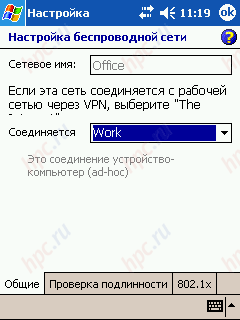 |
In it you select "Connect» (Connect to) with the «Work». Council. Use the connection «The Internet» just in case you go into the network through virtual private network (VPN). In all other cases, enabled only «Work». Since this paragraph is mine, probably the biggest mistake. We have to work we go out to the Internet, as many users through a proxy-server. Recently, we have an access point, also connected to the network. Every time I tried to connect my HP h2210 wireless network, of course, to wander through the wilds Internet, I'm on the simplicity of his heart, chose the connection «The Internet». The obvious choice, agree. What was my surprise when, promuchavshis few days, I found that to connect to the world wide web in any case not necessary to press on «The Internet», because only when connecting to the «Work» become available to configure proxy-server. 5. Go to the tab "Authentication» (Authentication), and then configure the network identification in accordance with established on your access point. So you should do only if access to the Access Point itself and its settings, you do not have. If everything is just listed you have, and point, for example, is at home or with friends, then configure it first: set up an automatic distribution of IP addresses, ie, Enable DHCP server and be sure to disable all kinds of protection, including encryption, WEP!
 |
Be aware that WEP is a basic way to protect and identify the Wi-Fi networks, since their introduction. Encryption can be, for example, 64, 128, 256-bit.Only when you'll get a normal connection with the access point and completely finished with the settings of the CPC, and only then switch on the cryptographic access point. In this case you need the PDA to establish a tick "data encryption" and enter "Network Key". Note that the network key is usually given in hexadecimal, that is, if enabled 64-bit encryption, it is 10 digits, for example, - «12345ABCDE».
Regarding stability to cracking WEP, we rely on it should not. It has long programs exist that allow this defense around. Having dealt with the access point, do not forget to set the appropriate parameters and on the PDA. If you have disabled WEP on the network, then unplug it and on the PDA. Tick "authentication" and tab "802.1x" and must be removed.
7. In this direction, perhaps, everything. We press "OK" in the upper right corner. Network Configuration is completed. We pass on the tab "Network Adapters» (Network Card) and select your wireless network card. In my case, the drivers from ASUS, it appears as Intersil PRISM Wireless LAN PC Card.
Top choose "My network card connects to:» (My network card connects to:) «Work». When you click the stylus on the map opens a window enter the IP address.
If you have a fixed IP, then select specific IP-address »(Use specific IP address), in emerging fields, enter the self address, subnet mask and default gateway. If the access point enabled auto-distribution of IP addresses, ie, DHCP server, preferably, just select «IP address assigned to server» (Use server assigned IP address). 8. Go to the next tab, "Name Servers» (Name Servers) and, if necessary, enter the addresses of DNS servers and WINS.
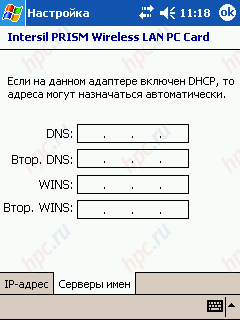 |
Council. Which of the addresses to enter, and which is left blank, often quite independently determine fairly simple. Enough to the access point was connected to the same network as your computer. This is - a fairly common situation. For example, when you deploy a wireless network at home, or she has appeared in your office. In this case, type in the CCP are the same DNS address and WINS, both on the desktop. They are, incidentally, may remain unfilled altogether. 9. Press the OK button in the upper right corner, while you will be issued a warning: "The next time an adapter will apply the new settings. If you are currently adapter is installed in the PDA, remove and reinsert the changes to take effect."
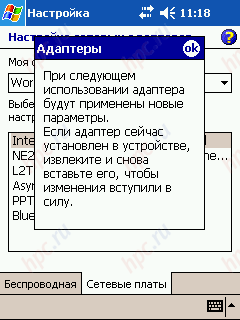 |
Follow this advice makes sense only if you have something really changed in the settings. 10.The last thing left to do to establish a connection is set up a proxy-server (unless, of course, you have it:). Click the stylus on the icon "Connect» (Connectivity) and select "Customize» (Settings).
We pass on the tab "Tasks» (Tasks) and section «My Work Network» choose "Change proxy settings» (Edit my proxy server).
In the window that opens, set the checkbox "This network connects to the Internet» (This network connects to the Internet) and "This network connects to the Internet through a proxy server» (This network uses a proxy server to connect to the Internet). Go to "Advanced» (Advanced) and set the IP address and port number.
This completes the setting.
Part Two. Connection
We assume that all the settings you have made. But even if it is not, it is still at "Connecting» (Connectivity) - «Set» (Settings) - «Advanced» (Advanced) - «Network Card» (Network Card) - «Wireless» (Wireless) you you should see a list of available networks, with comments on the availability or unavailability of the connection.
Typically, the network is not available if the access point is off. In other cases, it is available. This, in turn, does not mean that you can connect to it. Now gently presses the stylus on the name of interest to us online and in the dropdown menu, select "Connect» (Connect). It seems that all ...
A moment later the icon left of the network will be circled in blue circle, and next to the name will comment - "Connected".
Uraaaaa! Earned! Launch Internet Explorer and enjoy wireless surfing.
You can walk to the access point, of course, if you have the administrator password, and to see the connection settings and login.
Nothing happens-I-I!
What are you talking about? Nothing is working? - Ah-ah-ah ... Well, okay. You will not believe, but all my friends, first tried to set up a wireless Wi-Fi connection to a PDA or laptop, it came out not that the second time, but, rather, from the fifth, and even the tenth.So it's not without fanaticism:) It is ironic, but the intuition on which all rely on when faced with 802.11b, in fact, does not help. You seem to be doing everything right, but nothing comes out. Several of these "wonderful" things we look at further.
Wait for an answer ...
One of the "wonderful" features work with Wi-Fi, I faced, relying on his intuition was (you would not believe!) - Slowness in establishing a connection, at least on my PDA. In a network where the data rate of 11 Mbit / sec, my PDA can register and establish a connection for half a minute or more. Of course, I did not know about it, so after waiting for 5-10 seconds and, without seeing the promised "Connected", immediately rushed to recheck the settings. Therefore let me advice. If you are not immediately connected, do not rush to change the settings, wait for at least 30-40 seconds. Perhaps it still happens. With my numerous unsuccessful attempts to connect to different wireless networks I was faced with two, I think, the general cases. In the first, a comment that is connected, without any notification back to the starting position, ie, the right of the network will return to the "available".
 |
In this case, you can try again to connect to the network, but it is better to go to revalidate all the settings. And carefully, comrades, look! Re-enter the WEP key if encryption is enabled, check whether the specified connection everywhere «Work», etc. I noticed that some of the checkboxes in the settings tend to appear and disappear on their own, especially after the power is turned off, so be on the alert! Note. You nothing says the phrase MAC address? - No, but in vain. After all, for it identifies you to the access point. Protecting the MAC address - the second after the WEP - a popular way to protect wireless networks from unauthorized access. Maybe on your access point is also included filtering MAS'ov, be sure to consult your system administrator and make your list of allowed MAC addresses. However, just like WEP, protect the MAC slightly resistant to the persistent "attention" outsiders. Council. To re-set is guaranteed to take effect, pull a few seconds the adapter from the PDA and install it again. After that, try to reconnect.
Well, where's my IP?
In the second case, when I could not connect, I receive an error message assigning IP addresses. Something like this:
 |
If the choice of two "evils" smaller, it is in some sense, more curable error than those described above. At least, it means that when connected to the CCP came to the last stage of the compound - an IP address. This failure can happen again for two reasons. First. Banal. When the access point is not enabled the dynamic distribution of IP addresses, but on the handheld - is included. Second. C that I have encountered much more frequently and it is, I think, in the following. Access point, for some reason believes that IP address already assigned to me and does not allocate it again. Basically this error when I reconnect to the network. That is, I was connected, a time is active, then either the PDA switched off, or I'll disable it. When you switch on and try to connect to network my h2210 is just to give an error getting IP. In fact, as I found out, it turned out that way. And log files Access Point is once again confirmed it. Therefore, please note the following information. Note. Assigned to you when you first log into the network a dynamic IP address remains fixed for some time for your PDA (the time setup in the access point) - more precisely, for its MAC address.If you turn off your PDA, your IP address in the memory is not saved. The next time you connect the access point remembers the IP address it has already betrayed you, and possibly re you do not get it. Uniquely solve this problem I could not. So, in my opinion, better than you initially try to avoid it, ie, connecting to work or wait until the last with repeated access to the network until the point of you "will not forget." Retention time of assigned IP addresses on the Access Point, which I came across, by default it is 1 hour. If this is not an option for you, then you perfect a wonderful program PocketWINc, which helped me in all settings, find and solve problems, including this one. Again, note. Remember at the beginning of this article, I talked about how nice to have a built-in Wi-Fi module. Most of the problems described here, including reacquire IP, are, apparently, the result is broken on my HP h2210 drivers and software, and it is not apparent, for example, HP h4150 with a set "native" software and a built-in . This handheld, owned by my colleague at work, lying at 10 centimeters from mine. He is "no nails" from the first time connected to the network, obtain an IP address, while my machine, the hard "puffing" and all the lights blinking, tried unsuccessfully to reach the Access Point, which did not want to admit it.
Weapons of this Wi-fayschika
I tried several programs to facilitate the work with wireless networks and simplifying the connection process. Equal in convenience and functionality PocketWINc 1.3 (shareware) I have never met. Highly recommend!
Functions and tools from PocketWINc quite a lot, but I'll talk about those that I really come in handy. Actually, this program is not needed at all if you are all well and works without problems. What I liked about the application. Firstly, it is very informative main screen, which displays the available network and connection status to them.
For example, depending on the type of icons before the name of the network, you can immediately see that at a particular point is: the network is available or not available, you trying to connect to it, established a relationship (Associated), and finally - whether you are connected. If successful, The compound icon turns green.
Since one of the biggest problems was for me the task of obtaining IP addresses, among other things, re-obtaining, my most used tools are in the menu Tools (see list in the screenshot). I'll tell you about each of them in detail.
- «View IP properties ...» - the first in the list, offers a view of all your settings on a network: adapter name, MAC address, DHCP server, IP, subnet mask and gateway, and others.
- «Ping ...» - command «Ping» similar to the desktop on Windows. It will be so helpful to test access to Access Point and to other computers on the wireless and wired networks.
- «Release IP Address ...» - ideally this command returns the IP address. - «Renew IP Address ...» - ideally a team request a new IP address.
 |
Why is it only "ideally"? The fact is that with these two teams without a problem would be to solve the problem of re-obtain its IP address. That is, first, we return the old access point IP - «Release IP Address ...», and the following command «Renew IP Address ...» ask a new one. Unfortunately, I have such an approach has not worked. But then passed version of the mixed and completely pointless, that is, not having a specific algorithm. I randomly went through the menu command «Release IP Address ...», «Renew IP Address ...», and also by pushing the stylus on the network name, chose the «Connect» or «Connect & check Internet». The method of "engineering spear" breakdowns usually within 5 minutes and the compound appeared. PocketWINc helps me in many situations. It happens that the standard way to connect is not working quite correctly. That is next to the network may be a comment - "Connected", but in fact connection had not occurred. Here then again rescues weapons present Wai fayschika, for example, a red icon next to the network announcing that only a connection with a point, but no connection.
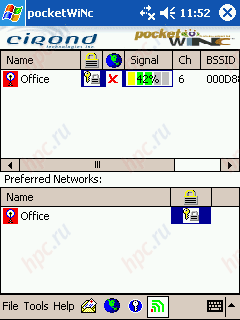 |
Go to the menu item «View IP properties ...» - and really, IP is not obtained from the server, but instead used some strange internal address. It's all clear. IP was not given to us, you must request it by hand «Renew IP Address ...» or perform re-connection.
Once more on the software
I spent a little searching on the program directory for the PDA, enabled us to discover a few more applications that would be a nice addition when working with 802.11 b. Moreover, two of them - are completely free from them and begin. WiFi Graph - a nice program to view information about being in proximity to hot spots and the signal strength from them. It is with this small program I was running around the office, looking for places where Wi-Fi «finishes, but where - no. WiFi Graph is useful also if you select the optimal location for the Access Point. Distribution Type - Freeware.
WiFiFoFum 0.3.1 - utility-radar. Similarly to the previous program, it finds the nearby access points and displays information about them and the signal level on a round screen, a la the radar. A second useful feature of the program is to determine (albeit roughly) the direction of a specific access point. Distribution Type - Freeware.
Net @ Board 1.0 - this softina, which is conveniently located on the screen Today, provides you with quick access to desired settings of the wireless network. In terms of functionality, it approaches PocketWINc.You will have the following options: information about the found networks, data on the amount of wireless traffic, information about your IP, the possibility of "ping" the neighbors, to execute the «Release IP Address» and «Renew IP Address», as well as quick access to standard windows configure the network adapter and connect. Distribution Type - Shareware.
Asya aunt did not come ...
To my great regret, I failed to make any ICQ, none of the programs operate in analog wireless option to connect to the Internet. Connection in any case not be made. All this outrage took place against a completely trouble-free Internet surfing. List of subjects was as follows: ICQ v1.0b, imov Messenger 1.15, Agile Messenger. My negative experience, in this case is rather an exception and did not specifically mean. Perhaps it is you Messanger work. I sincerely wish you that. If not difficult to share with me a positive experience at the end of the article:)
Online Resources
Wireless network, as, indeed, common - is not limited to surfing the Internet. Any network - it is also a diverse gathering of information on others computers. Get to "share drives" resources in two ways - a convenient and standard. Easy way - is to use the program Resco Explorer (Shareware). To search for available network resources, simply press and hold the stylus directory «My Network», the pop-up menu, select «Map Drive». After a while you will see a list of available network drives. A second useful tool that provides you with Resco Explorer, will access ftp resources. Create a new session and connect to the servers. Awkward way (read - "standard conditions") - is to use standard means of Windows - «Explorer. Run the program and choose the menu "View" in the dialog that appears, type the network path, for example, «\ \ comp1 \ Common». What this method is inconvenient, to explain, I think, is not required.
Direct connection to computer-computer "
Briefly describe the process of setting up a direct connection PC and PDA, has been repeatedly tested and almost 100% efficiency.
So, first configure a desktop OS (Windows XP): - Connect Wi-Fi adapter into your PC and install drivers for it.
- Go to "Control Panel" tab "Network Connections". If the adapter and the drivers will install correctly, there will be an icon "Wireless Network Connection".
- Right-click on the "Wireless Network Connection" and select "Enable".
- Right-click on the "Wireless Network Connection and select Properties.
- On the General tab, select Internet Protocol (TCP / IP) »and click the Properties button.
- In the resulting window, select the option "Use the following IP - Address" and in the «IP-address" type «192.168.2.2», in the "Subnet Mask» - «255.255.255.0» and click "OK".
- Back in the Box "Wireless Network Connection" - "Properties", go to the tab "Wireless Networks".
- On the tab "Wireless Networks" click on the Advanced button.
- In the "Advanced" choose "Network computer - just a computer, install a check" Automatically connect to network "and click" Close "button.
- On the tab "Wireless Networks" in the "Preferred networks" click on "Add" button.
- In the window "Wireless Network Properties" in the "Network Name» (SSID) enter an arbitrary network name (it is then necessary to enter and PDAs).
- Remove the check mark from the field "Data encryption (WEP)», «Network Authentication" and click "OK".
- Back in the Box "Wireless Network Connection" - "Properties" and click "OK".
Verify and monitor the status of the connection by using icons "Connection", which should appear in the system tray.Clicking on it, you can see the status of your connection and signal strength.
Now the settings for PDAs: - As usual, install drivers and include Wi-Fi adapter.
- Click the stylus on the icon "Connect" and select "Configure". Click the Advanced tab - "Network Card" - tab "Wireless" - "Add new connection" - enter the network name (same as on a PC), select the connection type «Work», and set "Connect a computer to computer" (AD-HOS).
- Under the tab "Wireless" - menu "Networks to access" select "Only computer-to-computer and install check" Automatically connect to the network is not preferred. "
- Under "Authentication" clears all checkboxes.
- Under "Network Adapters" select your wireless network card and connection type "My network card connects to a» - «Work».
- Click on the network card, choose "A specific IP-address" and enter the IP-address «192.168.2.1», subnet mask «255.255.255.0» and default gateway «192.168.2.2».
That's all. In the "Wireless Networks", you should have a name for your connection. Click on it with stylus, and select "Connect". Problems should arise. To test the connection to a PC from a command prompt (Start - Run) run «ping 192.168.2.1». Using PocketWINc, run «ping 192.168.2.2». If packets are passed, then the connection is established. Start the Resco Explorer and use your desktop PC. In case of difficulties with the connection, you probably just made a mistake with the settings. Now, it seems everything:) Uffffffff ...
Total
No matter how complex it may seem a large number of settings, the subtleties and nuances of working with Wi-Fi, in fact, spending a little time and deal with technology, you can get is extremely handy tool for wireless in the first place, surfing, significantly increases your mobility and clearly talking about your advancement in the eyes of others. I wish you success in the conquest of the wireless internet:)
Wi-Fi points in Moscow and St. Petersburg
Specially for those who have reached the end of the article - a bonus - a list of Wi-Fi cpotov (free and paid), located in Moscow and St.-Petersburg.
The authors, translation: