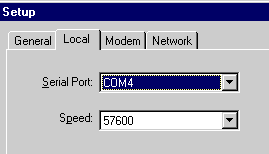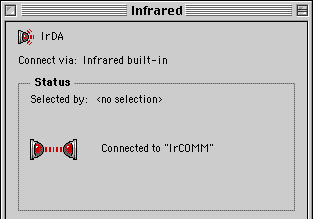|
I like that the developers have removed the mountain of wires from our homes and offices through the establishment of a network of 802.11. But nonetheless, these wizards look at me and sigh when I ask them how to synchronize my Palm via infrared. "I think you can do it, but with big problems," - answered me, most of them. The desire I had, and I thought I must be crazy not to try to implement it. If my laptop can receive email and visit web-pages, using a wireless connection, then, why am I forced to use expensive, heavy cables to synchronize your Visor? After a little research, my conclusion was: I do not have to suffer so. I can not stand aside and to synchronize wirelessly. And I'm not talking about IrDA only for those lucky ones who have Palm OS 3.5 with the necessary built-in libraries. Fortunately, even if you have earlier versions of the Palm or Visor, starting with OS 3.1., You may well be able to impress your friends and colleagues to connect via infrared. And here's how to do it.
Palm OS 3.1. vs. OS 3.5
The latest version of Palm OS 3.5.2 includes IrDA-libraries, which allow users to synchronize their data with IrDA - compatible PC and desktop PC via an IR port. (Although, they do not tell how to do it.) Palm with upon OS 3.5 includes a model IIIx, Vx, VIIx, and m100; two models Visor - Prism and Platinum - are also supplied with an installed OS 3.5. If you have an earlier device upon OS 3.1, you can begin to think that it's time to part with $ 19.95 to make the upgrade to your Palm to version 3.5. Visor users are in a difficult position, they are unable to upgrade versions of Palm OS. Does this mean that the owners of the Visor will not be able to exchange information via infrared, and that the owners of the Palm will have to upgrade the entire system to implement synchronization? No, it's not, because there is free IrDA patch, which can be downloaded from Palm. He will provide you with the necessary system software. Below I will detail the patch and software necessary for connection. But first stipulate which computers can be synchronized. For HotSync, you must have two factors.
What can I sync?
IrDA HotSyncing works with most modern PDAs. If you have a PC-based platforms, Win 95 or Win 98, and is, in the presence of IR, it's all right. Win 95 modules may require a driver update IrDA. However, the machine based on Win 98 comes with all necessary software. By the way, from one reader, I learned that Windows 2000 do not allow for IR synchronization IrDA HotSync. Now you need to make sure is installed on your PC, HotSync Manager v.3.0. Macintosh PowerBook can also be synchronized if these are new models that comply with IrCOMM 1.0. They include the following series of PC: PowerBook 3400, 2400, and G3. Older model PowerBook Type 190, 5300, and 1400 using the protocol "IRTalk", which allows Mac `s communicate only with each other, but no more. (I'm glad that it has in the past!) Laptops G3 PowerBook IrDA-compatible, but they can not communicate with older IRTalk PowerBook. Models 2400, 3400 and earlier G3 and include IrDA, and IRTalk. So that they can transfer files via infrared with both old and newer models of PowerBook. If you have any questions regarding the capabilities of your Mac communicate via infrared port, see the "IR-Macintosh: IrDA-compatible is it?" Specialists from Apple. Importantly, remember that you need in the IR sync with PDA, and IRTalk only good for file transfer Mac-2-Mac. As for iMacs, then you probably remember that the early models had the infrared port. The first two versions of the iMac (Bondi Blue) referred to as the corrected models A and B, and they support IrDA, but not IRTalk. Later models of iMacs do not support infrared communication of any one type.Finally, I read that some mobile phones have IrDA - Compatible ports and can communicate with other devices. I have not tested this functionality, but it would be interesting to know of any successes using this technology.
Configure your Palm
Now, when you decide which device to synchronize with your Palm, it's time to configure the PDA for IR communications. (Visor users should skip this section and go to "Configuring a Handspring Visor", because the installation program for these devices varies). If you have a Palm, start by downloading the patch for the Palm OS. This archive consists of four files. Set three of them on your Palm: AMX.prc, IrLib.prc, and SerlrCommLib.prc. If you prefer, you can set up a fourth file, SerlrPanel.prc, but it is not necessary. Now you are ready to install software that allows two devices to synchronize. I have successfully tested the demo version IrLink 1.5. This application has several convenient features: the ability to sync via infrared, detection devices and Auto Sync. There are a few things you should know about IrLink. First, version 1.5 does not work with the Palm upon OS 3.3. So, if you use upon OS 3.3, you'll have to wait for the release of version 1.6. Second, you load a 30-day demo version. It is fully functional, but requires payment in the amount of $ 19.95 after the expiry of the allotted Verma. But there is some good news: IrLink works equally well with the Palm and Visor, Mac and PC. Now you have installed the patch and Palm IrDA software IrLink. Open IrLink, and mark the item "Redirect cradle". Now all you have to do - is to select the configuration of your PC, and soon will first transfer data via infrared. Incidentally, I recommend that you disable the "Beam receive" (Infra-Red Beam), located in Preferances> General (dropdown menu)> Beam receive. This is due to the fact that there were cases when, during the infrared transmission appeared message "Waiting for sender" ("Waiting for sender"). This kind of message will not hurt anything, but get on your nerves.
Configuring the Handspring Visor
Even if the Visor uses essentially the same software Palm OS, there are several notable differences in the preparation of devices to exchange information via infrared. First of all, is the result of the availability of USB. First, download patch Palm OS IrDA, make sure you are installing only the file SerIrCommLib.prc, the remaining three files to remove. If you accidentally set them on your Visor, then perhaps you would have to restart the computer using Reset. If you have installed on SerIrCommLib.prc Visor, I have for you is some good news. Download the free software for IrDA BeamSync. Here you will find two versions: English and Japanese, select the language of your choice and read the file ReadMe. BeamSync no different "widgets" which are at IrLink, but it is not worth $ 19.95. Unfortunately, I could not find BeamSync, working with the Palm PDA, so if you know more about it, write. After installing BeamSync restart the computer using the drop-down menu bar Preferences. You can enable or disable the device away. When the device is turned on, simply place the IR port of your Visor in front of the infrared port on your PC, and sync to start in normal mode. It is very easy. As well as for users of Palm PDA, I recommend that you disable the "Beam receive" (Infra-Red Beam), located in Preferences> General (dropdown menu)> Beam receive.
Setting up a laptop with Windows
OK, now our PC is ready to receive the IR beam. Only a few adjustments, and wireless data transmission will begin.
First, open the "Infrared Monitor" panel and click the tab "Options". Check all four items, including item "Enable Infrared Communications" ("Resolution on the infrared link).I found that for some reason HotSyncing works much better when the item "Limit Connection Speed" ("The speed limit communication) are also marked. Usually I set the speed in "4Mbps" despite the fact that synchronization will never pass so quickly. Now click OK. Next, you must open the "HotSync SetUp" on the desktop of your Palm. Open the tab "Local" and set the Serial port - COM4. Speed, which I usually set here - 57,600 bps. Click OK. Everything is ready. Now you can initiate synchronization via infrared.
Installation on a Macintosh PowerBook
To synchronize with wt, make sure the control panel "Infrared" is installed and along with the "IrDA Tool" and the extension "IrDALib" active. If your Mac IrDA-compatible, then these components must already be installed.
Open Control Panel "HotSync Software Setup", which is part of the software desktop of your Palm. Open the tab "Serial port Settings", and replace the local port ("Local setup") to infrared ("Infrared Port"). Speed, which I have installed here - "as fast as possible", ie speed as possible. It's time to rejoice!
Look, ma! No wires!
If you use IrLink 1.5, then you run HotSync from the application by clicking the "Local". Make sure that the item "Redirect Cradle" is checked, and that the infrared ports of both devices are located opposite each other. Owners Visor, using BeamSync, must first make sure that the application is running, and then run HotSync. I used this setup to install the files, synchronize data and even download data from AvantGo from the Internet. Since I use a Visor, I have a good a USB cradle, through which information is exchanged very rapidly. When it's convenient, I use it. But it often happens that the cradle is located far away from my PC, in such cases I use the infrared connection. A sense of freedom that gave me wireless connection, just fantastic. Sources, Materials: