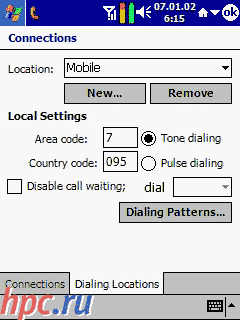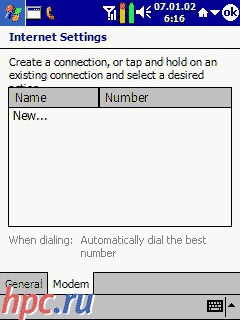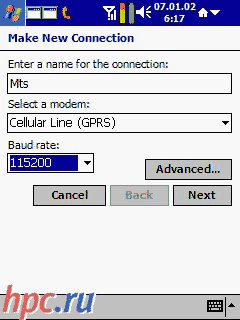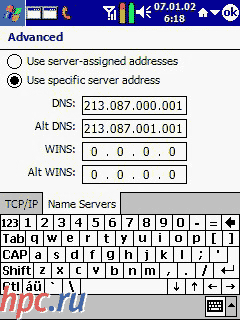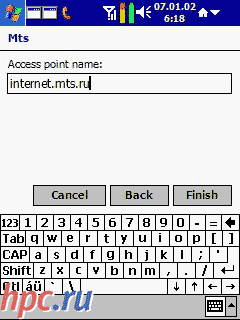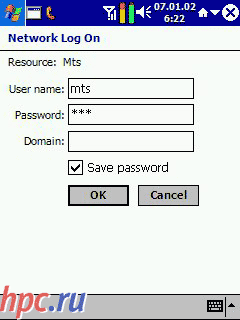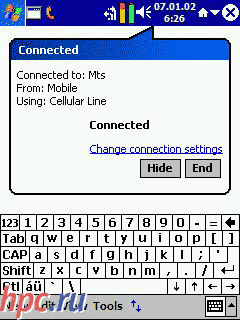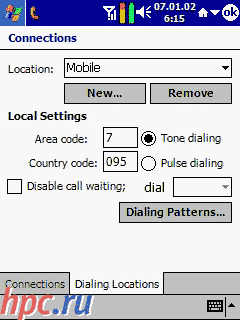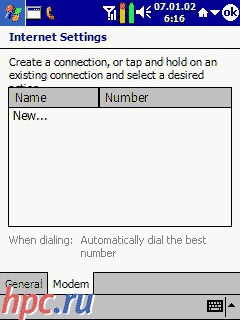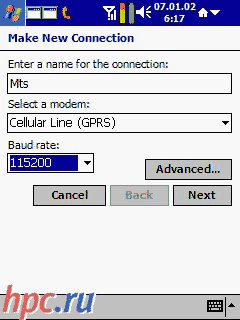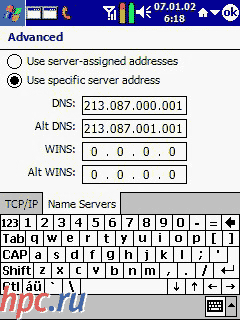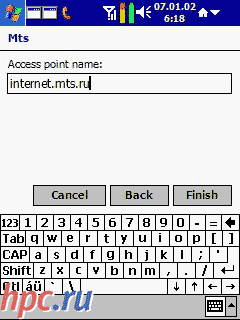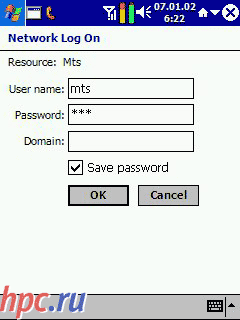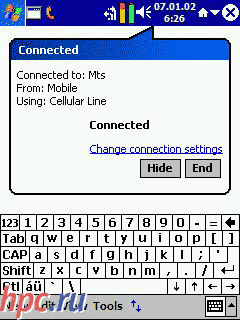Tip: For a more extensive knowledge in connection to the Internet, but this article read other thematic materials HPC.ru Communicators, as a class of devices, more and more "go to the people," turning from the image attributes into a tool for work and entertainment. The fact that one device is located and a PDA, and cell phone that can successfully use it to conquer the Internet. For Pocket PC software adapted almost all popular network services such as email and instant messaging services. Setting up Internet connection for these combined devices is fairly simple and comfortable procedure, partly comparable with the connection cords handheld computer and phone. The fact that the communication module inside the device and is a "native" system eliminates the many problems associated with finding and installing drivers, incompatible hardware and other unpleasant things. A number of models has been tested by experts Vimpelcom (trademark «Beeline») and received approval for use as a GPRS-terminals. All that is required is simkarta connected with the service "mobile Internet" and a positive balance:) Well, consider the process of setting up the connection in more detail. Almost all of manipulation will occur in the control panel. So, without wasting time boldly push the button "Start» (Start), select the item "Settings» (Settings), the tab "Connections» (Connections) and the eponymous icon. The first thing necessary to make the settings set. In the connection settings menu, select the tab "The location of» (Dialing Locations), specify the "Place» (Locations) as Mobile, «Code Zone» (area code) - 095, "Code of the country» (Country code) - 7 and tone method dial (Tone dialing).
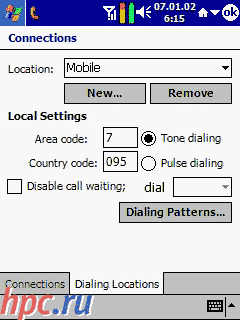 |
Proceed to "Template dialer» (Dialing patterns). Here, all fields need to put the letter G. Click OK and return to the tab "Connections» (Connections).
In "Automatically connect to the Internet using the settings» (When needed, automatically connect to The Internet, using these settings) to choose «Internet Settings» and click "Edit» (Modify). Create a new connection by pressing the "Create» (New).
In the upper field, specify the name of the new compound - is arbitrary. As a modem select GPRS communicator module - Cellular Line (GPRS), as well as specify the maximum connection speed - 115200. Now move on to fine-tune - push the button "More ...» (Advanced. ..).
Most of the settings is the default. For some mobile operators need to specify the DNS tab in the "Name Servers» (Name Servers). The value of primary and secondary addresses for various providers can be found in tables located here. The connection is almost ready. Push the button "Next» (Next) and the title of "Access Points» (Access Point name (APN), which can also be found in the specified table.
Before connecting the phone to activate the function of the communicator. At the time of first entry into the network, the system prompts you to enter your login and password (see table) When using the device is not required to enter parameters such as the phone number to dial and modem initialization string.
Welcome to the Network! If you have problems: 1. If the connection is there, but the page does not load, you must remove the header compression and data, as well as the use of proxy servers if these options were included. 2. No connection could be caused not only incorrect settings, but the current state of the network (low signal level, congestion, etc.).
Set Up