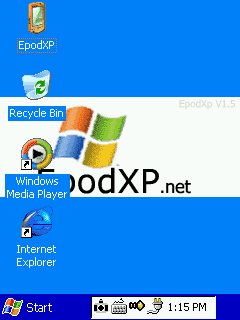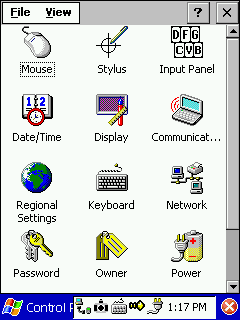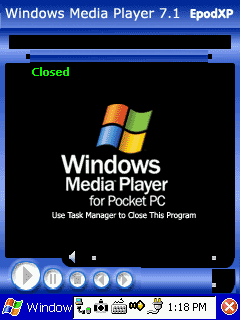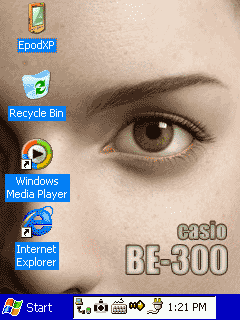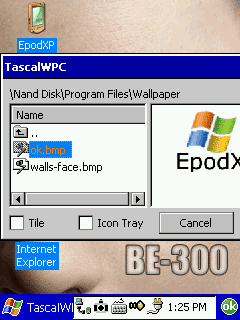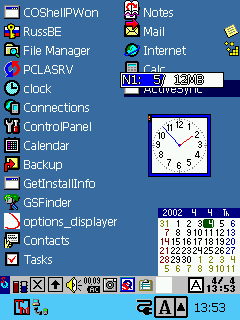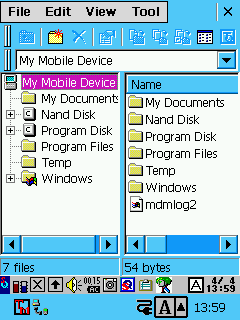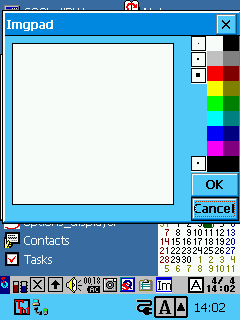First thing that new users Casio BE-300 Pocket Manager, adding machine, - Top Menu - an interface developed by Casio. And almost all of it causes resentment: "ugly, uncomfortable, you can not add shortcuts to programs, it is difficult to switch between running applications." On the forums are often accused of Casio in that it is, saving on hardware, save on UI design, but probably does not matter how and why the Top Menu happened so unfortunate. Importantly, it has something to replace it. To date, at our disposal, there are two popular shell, completely changing the appearance of your BE-300, and makes everyday communication with Kaskiv "easy and enjoyable.
EpodXP
This envelope implies a radical change of the standard Top menu supplied. After installation (on which below), the interface will seem very familiar: an almost ordinary Windows, only on a small screen. There is a button Start, a few shortcuts on the desktop (including My Computer, which in BE-300 is called Epod), real Taskbar and System Tray. Online users can search and download three versions EpodXP - 1.2, 1.4, 1.5. Consider the last.
Installation
 |
| Installing EpodXP on Casio BE-300 |
Installing EpodXP harder than usual installation by double clicking on Setup.exe. This shell is fully substitute for the standard menu, BE-300, so that will be installed under the guise of Restore the saved files on a PC. To do this, go into Safe Mode ("OK" + "Reset"), to calibrate the screen, chosen from the on-screen PC Connection, and then in the same name the program select menu Tools> Restore and point the way to the pre-unpacked *. bin-file with EpodXP (extension *. bin files are, where the backup is stored information from machines). After Restore machine will reboot and will need to rewrite her file tahoma.ttf, which allow you to view Russian web pages in the directory \ Windows (not in Windows \ Fonts). Incidentally, this directory is stored in RAM, so that when you restart this font file is erased. Out - write it in the Nand Disk \ Patch. There are two ways to install EpodXP: if a memory card to download this one file, but if it is not - this.
Interface
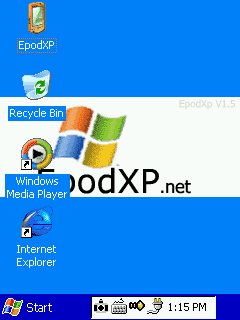 |
| Appearance EpodXP |
Externally EpodXP - almost real desktop Windows, only on a small screen. In the upper right corner of the icon EpodXP - analog to all the familiar My Computer. Just below the Recycle Bin (which, however, still does not work, files are removed immediately and permanently). Next two shortcut - Windows Media Player and Internet Explorer. On the desktop you can add your own shortcuts (by the way, they can create built-in Explorer, it is called GSFinder, and put them in need WindowsDesktop). In the lower left corner of the usual button Start, right of the Taskbar and System Tray. In the System Tray are important for icons Task (manager of open source applications), SipSelector (switch virtual keyboards), watches. Taskbar, like in "big" Windows allows you to switch between running applications. True, the buttons on the Taskbar so small that they pretty hard to get, not to mention the fact, to read what is written there.
Programs
Open menu Start. First the bottom - the button "Suspend" - the software off the power. Fun, just do not understand why you need. Next comes the line Run, allowing you to run programs with additional parameters. In Settings - Configuration Taskbar'a and almost "real" Control Panel.
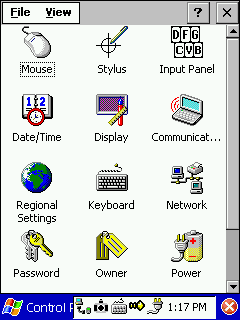 |
| Control Panel in EpodXP |
Adjust the Taskbar can be reduced to the possibility to remove the clock and hide himself Taskbar. Later, however, have both should try to, he "went" back - will need to get into the millimeter strip that remains of it on the screen. Control Panel from the first glance strikes the abundance of possible settings, but soon discover that the work is not all. Operates icon Stylus, which runs the screen calibration utility (a standard, working from Top Menu). Date / Time, of course, allows you to set the date, time and alarm. Display controls the standard color schemes (EpodXP of 22). Communication starts the dialog to configure the remote connection. When you click Regional Settings again find ourselves in setting the date / time. Network - the same thing and Communication. Password appropriately sets the password to activate, Owner - information about the owner, the Power you can see the battery level and set the parameters of cutoff. System shows the graphics memory is full (unfortunately without the exact numbers), here you can switch between running applications and close them. Volume & Sounds on / off "squeaker" and adjusts the headphone volume. Next in the Start Menu folder, follow Favorites (sync with your desktop computer I failed), Documents, and the most interesting - Programs. Go to Start> Programs> Accessories. There is a calculator from a standard kit, a software synthesizer midi, notebook and Paint (the last two functions are the same for a similar program for a desktop PC, except that Paint can not save images in JPEG and GIF). EpodXP has a built-in tools for connecting with both PCConnect supplied with the BE-300, and with Microsoft ActiveSync. True, personally I never managed to get the BE-300 to connect to a PC via PCConnect. With ActiveSync - works, but there is a problem with installing programs, as you have to manually transfer programs from an archive file with the extension *. cbea on the BE-300 and run it there. Application for connection to a PC are on the menu Start> Programs> Connections. In the Start> Programs> Multimedia is a Microsoft Media Player 7.1. In my opinion, it MP3 files sound better than the standard Music Player. Big minus - to close his account only through the task list.
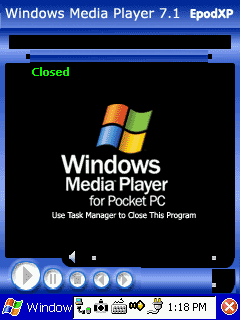 |
| Windows Media Player 7.1 |
The menu offers four standard PIM applications, which can also be used without installing EpodXP: Calendar, Contacts, Notes and Tasks. The only thing to add - a glitch with the phasing out the window in EpodXP it is not minimized. The Settings menu is the same tools that can be found in the Control Panel, add only the files of backup (Backup) to a memory card. Much more useful in the menu Start> Programs> Utilities. In the Advanced folder for editing the files of the control panel (you can remove broken or duplicate icons). FlushReg records the image of the registry to the memory card. Here is a utility for remapping system buttons (Rocket Button and seven on-screen buttons to quickly access). Very useful (at least for writing this review) was utility CaptCE, which makes screenshots BE-300 (they are placed in the root directory). Next icon - a very good File Manager - GSFinder. Dvuokonny interface (like on your PC): the left tree of directories on the right the current folder. GSFinder able to view the files in tekstvom mode and run executable files.
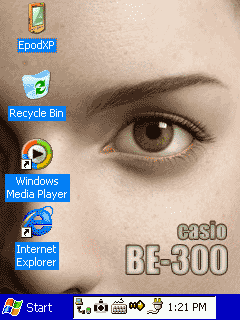 |
| In EpodXP can be set, for example, that such |
PalmTweak (Ptweak) can associate files with specific extensions to the relevant programs, set the system font, adjust the amount of virtual keyboards on the list. A SipSelector allows you to switch between the virtual keyboard. One of the most important applications - Task. This utility will need to switch between active applications, they are closed (to choose from: the current one, all or all except the current one) or "murder" of system processes. Wallpaper changing images that serve as background for your desktop (optimally, if the picture is the size of 240x320 pixels). Very well done utility Search. You can search for files by name, type, date, size and their content.
Problems
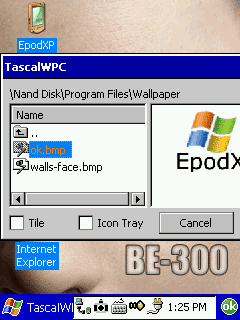 |
| That such |
Despite all its beauty and versatility, EpodXP, unfortunately, is not without glitches. Here are a few that occur in the first few minutes of use: the already mentioned problem of synchronization through PCConnect, Internet Explorer does not start when the Facelift, nearly half of the applications did not wish to minimize, in most dialog button "OK" is outside the screen, so that its press have to drag windows. Another problem - the removal of installed programs. In order not to wash their hands and then edit the registry to the Windows folder to run the program menu.exe, then you will see Top Menu from the standard "kasiynogo" set, which has a corresponding function. In addition, sometimes EpodXP just hangs (especially if you run several programs, among them - Windows Media Player). Treated with a reboot.
SQPL
The second popular shell compensatory means dull standard Top Menu. When downloading shows multifunctional desktop with shortcuts to programs and interchangeable "wallpaper". Moreover, if put into the internal memory SQPL BE-300, is employed only 7 MB, which is certainly much nicer than when you install EpodXP, who "eats" about 12 MB. Memory is also loaded with SQ is less.
Installation
Put it in place of the standard package, and on top of it, so there is no difficulty in Safe Mode and Restore. Just run setup.exe. Then you can either run from SQPL Top Menu, where she (SQPL) "hangs" like any other application, or even replace it with a Top Menu using "ChgShell" from the archive SQPL. That is the very "ChgShell" install more difficult. Needed in the directory Nand Disk or on a memory card in the Program Files directory create a folder "ChgShell" and rewrite it all the files from the archive, except ChgShell.exe, which is copied to the Nand DiskProgram Files. Next, start using the File Manager GSFinder (also included) the file. I have a button labels were unreadable, so empirically discovered that pressing need at the bottom left button. Then reboot, after which the screen once you meet SQ.
Interface
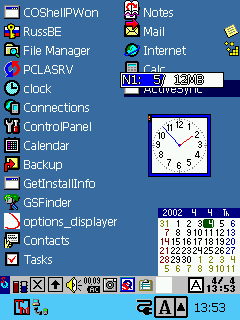 |
| Appearance SQPL |
SQ screen consists of two main parts: the "desktop" with icons for programs and the taskbar. After installation, the desktop two pages, they can "turn over" with the button with a red arrow at the top of the screen. The first thing that catches your eye - a bunch of icons of programs.All these labels are stored folders Nand Disk \ Program Files \ SQ \ 1 (first page) and Nand Disk \ Program Files \ SQ \ 2 (second page). Accordingly, by adding or removing icons in this folder, you can regulate what appears on the desktop. You can also create folders "3", "4" and "5" (no longer) and increase the number of pages of the desktop. In addition to the links on the desktop are clock (you can move and make transparent), light (if memory cards are two of them) of free space on Flash-memory and a calendar. What, however, very small, moreover, no such useful function as an opportunity to press the stylus on the number and go to the task list that number. Calendar, a clock and an indicator of memory can be removed from the screen.
 |
| That's set looks SQ |
At the taskbar, the first button on the left is the options menu, where exactly you can customize the desktop, the volume, adjust the settings using a memory card, change the "wallpaper". A great convenience - Button closing the current application (to the right of the taskbar). More to the right - an icon call Task Manager, then a mute button and battery indicator. Optionally, add a button for creating screenshots for Call Clip Menu (need it for text editing and allows you to virtually "push" the buttons SHIFT, CTRL, ALT, copy, cut and paste text or object).
Programs
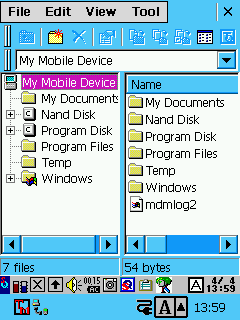 |
| GSFinder |
Actually its programs in the SQ almost no - it's just the shell. Another thing is that for this shell there are so many plug-ins. Most important, of course, File Manager GSFinder (see above). Plug-ins are also an analog clock on your desktop. In addition, an archive with the SQ is already referred to the program to spoof the Top Menu and Registry Editor. Yet there are plugins that allow to use as "wallpaper" desktop pictures in JPEG, or move the icon Next Page (flipping to the next page) with its default location, where it overrides the application icons in the other corner of the desktop.
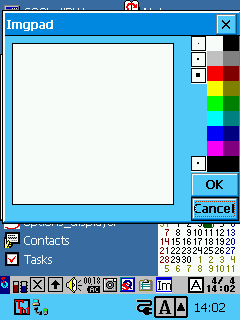 |
Another nice programm from a kit - FusenMini. This is a utility for creating notes. Moreover, the notes can be both printed and painted: the Image tab is Imgpad - tiny color planshetik for drawing. In addition, the kit provides a tool for creating screenshots. In the SQ you can get and semblance button Start. Used for this programm Simple Menu, an icon which can be placed in the taskbar. Its labels are in the folder \ Nand Disk \ Program Files \ SQ \ S (by the way there, you can not just put shortcuts of files, but entire folders).
Problems
Any problems caused by just installing the SQ I have not noticed. All that comes with her complete works as it should. Standard applications are working flawlessly. The only trouble - SQ strange indicates the amount of memory. Instead of 16 MB of internal flash-disk on the display 12 MB, but instead pointed to indicators of the amount of CF-cards, by contrast, is usually higher than the real one.
Total
It's safe to say that EpodXP, and SQPL offer a decent alternative to the standard shell from Casio. The most valuable innovation - the ability to add shortcuts on the desktop. In both more convenient to do this work with the open programs, both finally just looks nicer. Which one to choose - a matter of taste.EpodXP - multimedia-oriented shell with built-in player, audio files, more complex (and therefore beautiful) in terms of graphic design. SQPL easier to use, safer. It is more convenient to close the active application. In general, if you do not feel sorry for resource machines (if there is a memory card) it is better to put EpodXP, as the more "advanced". If the CF-card is no better place SQPL - the internal memory is nothing other than EpodXP simply will not fit. PS When the material has already been prepared, a new version of EpodXP 1.9. Article about how it differs from previous versions, read the next few days. The authors, translation: