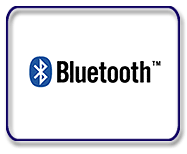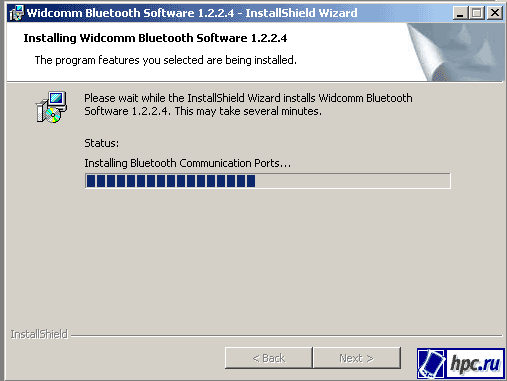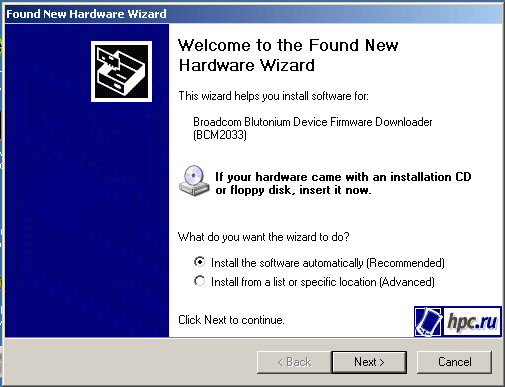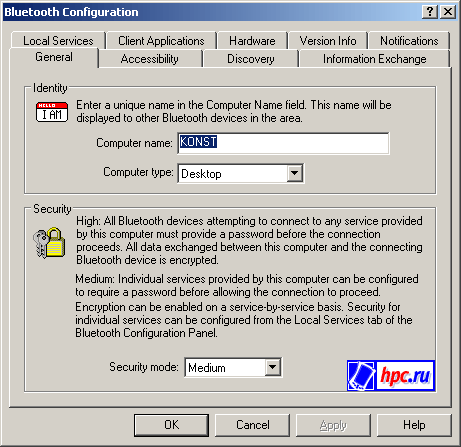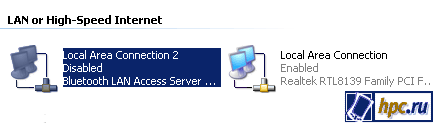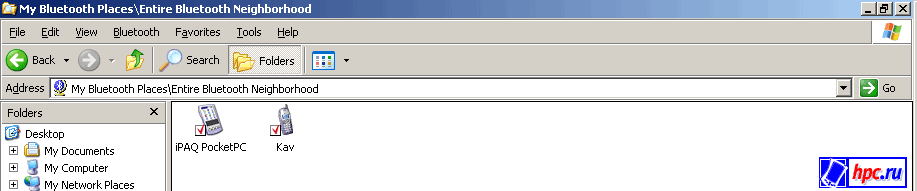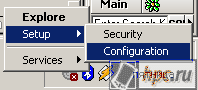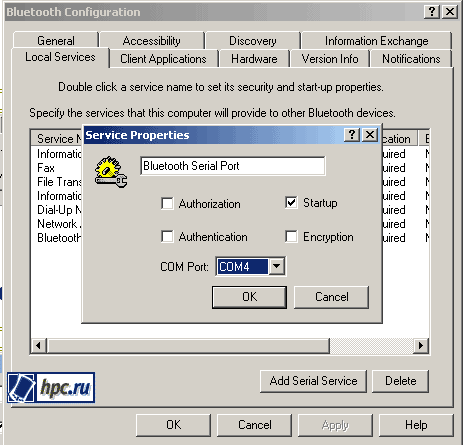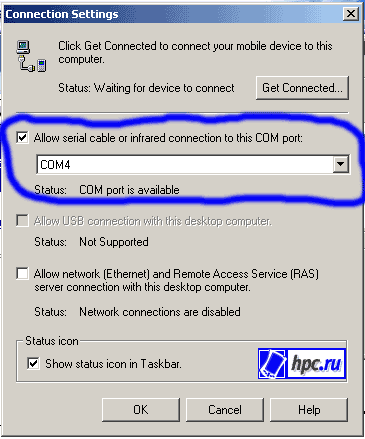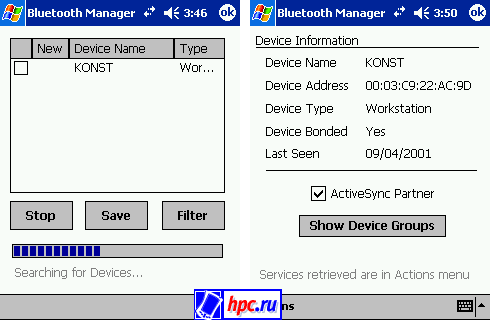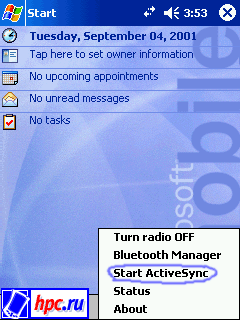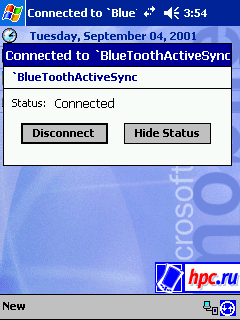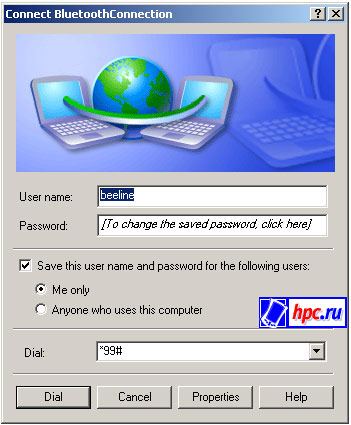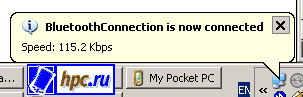During the last year the number of wires on my computer desk is gradually (but surely) falling. First, the mouse escaped from the wires, then the keyboard. The other day my turn came up to cradle sync cable to connect to cell phones - to the editor for testing Bluetooth-adapter came from company Tecom. He has allowed to organize a small "home" (or "office"?) Wireless network from a desktop PC, cell phone and PDA.
 |
| Tecom BT3030 |
What is Bluetooth
First a little information about the retreat that actually represents the technology of Bluetooth. This is a technology designed to replace conventional wires that carry data. For this purpose a short-range radio link that provides a wireless connection between two or more terminals (desktop computers, laptops, printers, PDAs or cell phones), allowing them to exchange information. Bluetooth operates in the frequency range from 2.402 to 2.480 GHz, the range of ISM (Industry, Scientific, Medical - industrial, scientific, and medical band), which is still almost anywhere in the world (except France and Israel) is not licensed for use for other purposes.
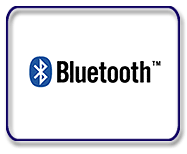 |
The main advantage of Bluetooth - the convenience of workplace organization and the process works. Do not need any wires, data on all devices in the wireless network can be synchronized automatically and continuously without user intervention. Enough for all the devices are in range, and not necessarily in line of sight, as in the case of data exchange protocol IrDA (infrared light). The second advantage - the noise immunity. Bluetooth standard includes special algorithms to protect against interference from devices operating in the same frequency range. So, for example, uses a technology called "jumps in frequency (rapidly changing broadcasting frequencies) to reduce the likelihood of radio wave collisions. Almost all the existing devices are now working on versions of the standard 1.1. It provides data transmission at speeds up to 1 megabit per second at distances up to 10 (Class 2) or 100 (Class 1) meters (it is not very thick wall is not a hindrance). Now being developed versions of the standard 1.2-2.0, where the data rate will be gradually increased up to 8 Mbps. Radius - 10 feet - apparently remains unchanged. The box with the BT3030 is written that maximum data transfer rate 723 Kbps (it's just, understandably, many Bluetooth-enabled devices are limited to this speed), and that the range is 100 meters. Check it out, unfortunately, failed because the other two units that participated in the testing worked within ten meters. According to the developers, communications with the devices of Class 1 (tested with a laptop and a GPS-receiver) is kept at a distance of 90-98 meters. More details about Bluetooth and other wireless standards can be found in our library, and we turn to what is, is the adapter Tecom BT3030.
Installing and configuring the Bluetooth-module
BT3030 connects to USB-port on desktop or notebook computer, so no additional power supply - 5V are supplied to the USB it is quite enough. In the box, apart from a very compact, the size of a matchbook antennkoy module is an additional cable, which is very convenient - no need to dig "behind" in the system unit and plug in some unthinkable situation. Through this module the wire comfortably nestled on the table (although he could just as well to remain hidden behind the system unit), the benefit of its neat silver finish no worse desktop appearance. Even ennobling.However, as the user's manual, you should start not with the connecting module to the PC with the driver installation. As users only law-abiding and do it. Start the installation procedure, we wait until the program creates a virtual COM-ports (there are already 11 in the third to 13th inclusive) and restart the computer.
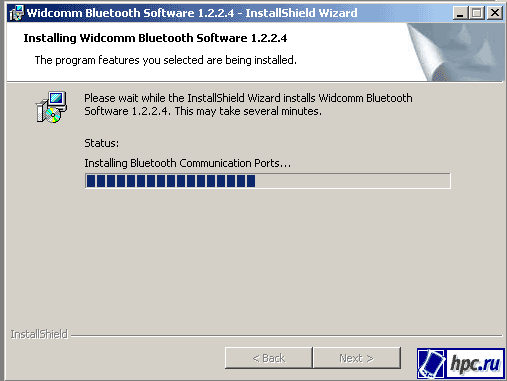 |
| Bluetooth makes for a lot of COM-ports |
After rebooting the PC twice finds new hardware. Have to agree with his proposal to install the drivers for it automatically (this, incidentally, also described in the manual):
Insert the device itself, it turns the display power. Our wireless network is Bluetooth ready. This is reflected in the usual Windows Explorer, where there was Daddy My Bluetooth Places (similar to My Network Places). The only device that until there is - himself a desktop computer that is connected to Bluetooth-module. Here you can configure the new features that gives the user the presence of Bluetooth: Wireless COM-port, a wireless data transmission, wireless LAN, wireless connection to a modem, fax management and data synchronization. In addition, the System Tray (lower right) icon appears in Bluetooth Configuration, where you can set all the parameters of our module, and "make friends" the PC with other wireless devices:
 |
So, in the main window kofiguratsii ask the device name to identify it in the network, its accessibility (whether other devices to find our computer), the regime search for other Bluetooth-enabled devices, specify the folders to synchronize files, configure the settings of the services listed above (wireless data transmission, wireless LAN, etc.) and choose which events associated with Bluetooth-net program will be reported.
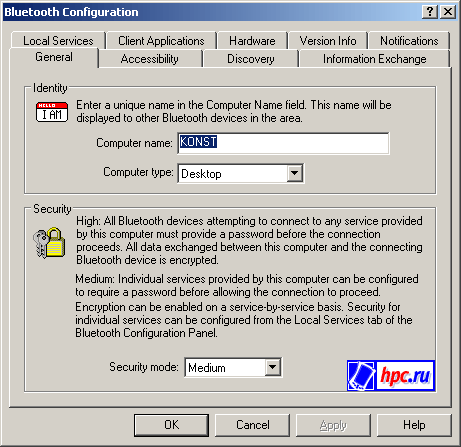 |
| Bluetooth Settings window |
Finally, the latest innovation on the PC - a new connection for LAN - Local Area Connection 2 (as it is called by default):
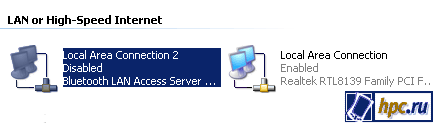 |
Now you need to include in our wireless network, other Bluetooth-enabled devices. Of those near at hand is Compaq iPaq 3870 and cellular phone Ericsson R520m. There are several different ways to create a network. One of the most simple, obvious - a desktop PC, that is, Tecom-module that looks for other devices. So, turn on Bluetooth on your PDA and phone (on the iPaq click on the blue icon in the lower right corner and select "Turn radio ON", while on the phone in the Bluetooth section, select the menu item "Discoverable"). Then double-click the Bluetooth Icon in the System Tray on your PC, open the folder My Bluetooth Places. In it we go in the Entire Bluetooth Neighborhood, and the menu item "Bluetooth" choose "Search for Devices". Two devices - iPaq PocketPC and Kav (so called my phone) successfully appeared in the list. Strictly speaking, wireless ready, so only the devices to be able to exchange information and generally keen to collaborate with each other, they need to "make friends" (in English - pair, "paired").To do this, click the right mouse button on the device from the list and press the "Pair Device". With iPaq'om all happens automatically, you only need to type on the PC and the PDA is the same PIN code, which enables devices to identify each other. With the phone a bit more complicated. Ericsson did not want to take a virtual hand, which he held out a PC, but he handed it with great success. That is needed so that the phone has initiated the process of "pairing", and not vice versa.
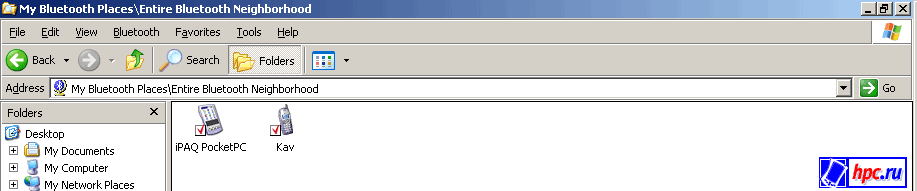 |
| Tick - a sign of "mutual trust" devices |
In general, PDA and phone has successfully made friends with a desktop computer. Now, by the way, we can examine the contents of the PC iPaq, transfer files back and forth. In practice, the relationship is kept at a distance of eight or nine meters, and with turning the corner stops. The wall, however, is thick. And not scary. For example, I completely missing the fact that you can walk with iPaq'om the room. But the most interesting features, which includes Bluetooth - a wireless synchronization via Active Sync and use the phone as a wireless modem. Let's see how they are implemented.
 |
| During data transfer Tecom BT3030 off one more indicator |
Synchronization
Recall that in as a guinea used Compaq iPaq 3870 CO integrated Bluetooth-transmitter and fixed Bluetooth Manager (program for working with Bluetooth), so that the process of working with other devices, such as using a Bluetooth expansion card may vary. With the iPaq it all turned out pretty simple.
 |
| They were able to make friends |
So, right click on the icon in the System Tray, the pop-up menu, select Configuration:
Select the tab Local Service, double-click on the line Bluetooth Serial Port on the bottom of the list, falling window Service Properties. Here we must remember the number of COM-port, which is used by Bluetooth. This number, we need to configure Active Sync. Please note that the number of the screenshot may be different from what will your computer.
Now configure the Microsoft Active Sync. Select the menu item in the Connections Settings dialog that appears, choose the same number of COM-port which was configured Bluetooth:
Now produce the required settings on Compaq iPaq. Start the Bluetooth Manager, click Search, so he found a Bluetooth-enabled devices within range of the transmitter. PC is found, and the "pairing" We have already made earlier. Now we return to the list of devices in a wireless network by clicking on the icon of the PC and put a tick ActiveSync Partner. "OK."
Go back to the screen Today, click Bluetooth icon in the bottom of the screen and select the "Start ActiveSync".
The connection is established:
Then you can perform all the actions that are available when connecting via the docking station (cradle): transfer files, synchronize your personal data, etc.
Bluetooth + GPRS = Internet
Now try using the Bluetooth-connection to connect to a desktop computer and cell phone use last as the modem for Internet access. Use for this technology, we will packet data GPRS - work through the GSM does not make sense - too slow and expensive, but the GPRS I, for example, home use on a regular basis. First, make sure that for a given phone number included service GPRS (this can be done in service support mobile operator), and secondly, to make necessary adjustments. Are all necessary for this information is available from MTS and Beeline. Now we are engaged in computer settings. Make sure Bluetooth is enabled on the phone, open the My Bluetooth Places / Entire Bluetooth Neighborhood icon and find there phone. Double-click on it in the dialog box find the Dial-up Networking. Click on the icon right mouse button, select the item Properties, then Configure. Phone number that you specify in the pop-up window may vary depending on the model of cellular handset and network operator. In this case it worked with a number * 99 #
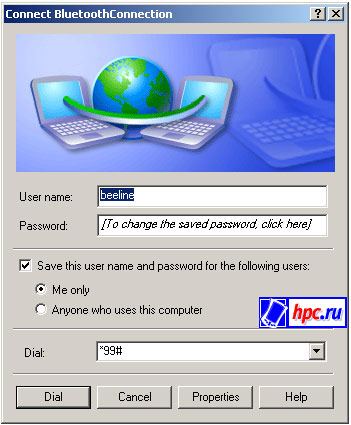 |
The only thing that still need to fix - the address in the DNS-server Networking>> Internet Protocol (TCP / IP)>> Properties. MTS for primary and secondary addresses are the same: 213.087.000.001, and for the "Bee Line" primary 194.067.002.114, while the secondary 194.190.195.066. Close the configuration, double-click on the icon of Dila-up Networking. A dialog box appears where you enter your login and password (they are listed on the above websites). Now click Dial and after a few seconds, the connection is established. Phone can be carried out at the other end of the room, hide in his pocket, the connection remains stable.
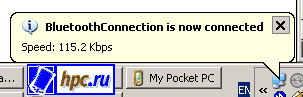 |
| There kotakt! |
Total
Tecom BT3030 - a very good card with a reliable, simple and convenient programmnysm software. Bluetooth otnositelno new (at least for the Russian karyney user) standard and very cool that one of the first adapter is stable and without glitches. Of course, without it you can do, but it's nice to get rid of the extra pair of wires. Telephone lies across the room and charged, while diligently carrying out a modem. Compaq iPaq lies comfortably on the couch with the owner and read the new e-mails are synchronized with a desktop PC, and at the same time download from the disc "senior fellow" of, say, MP3 files.Beauty:)
 |
| Sinezubaya family friendly |
The authors, translation: