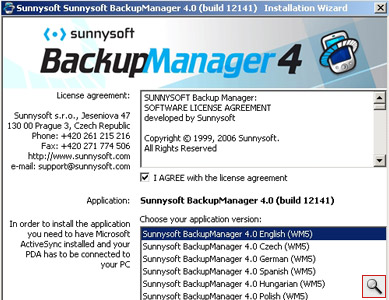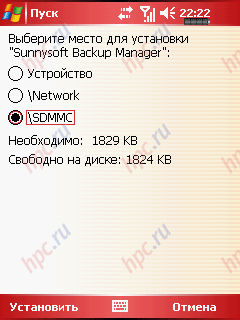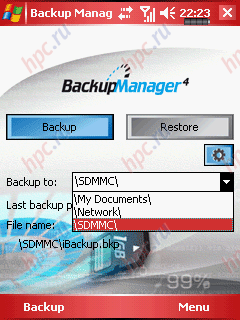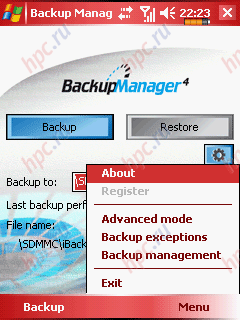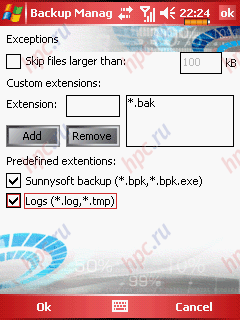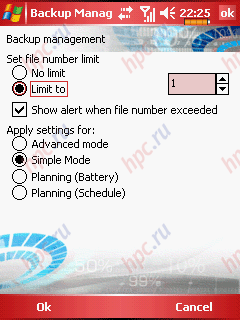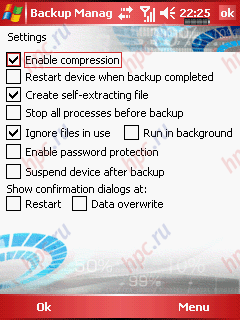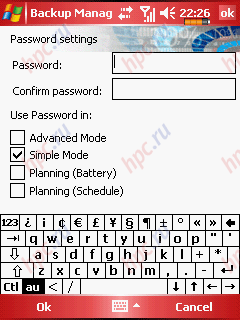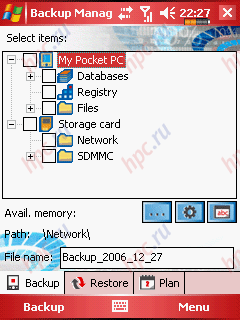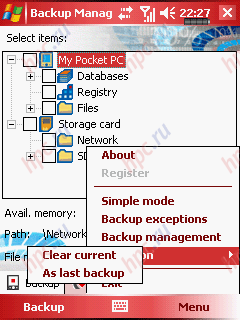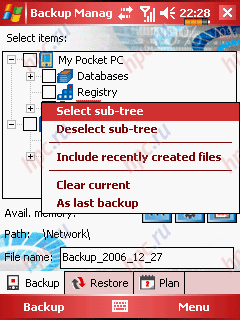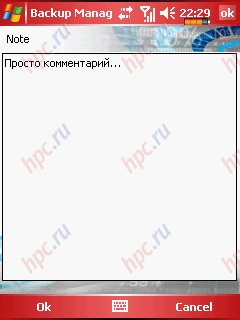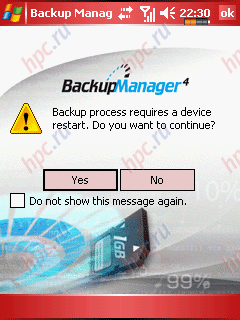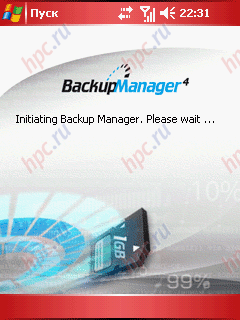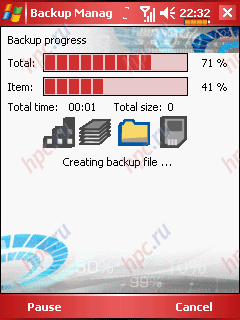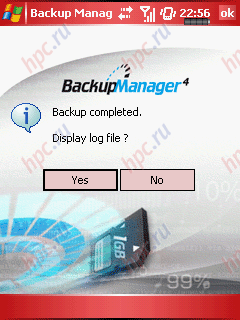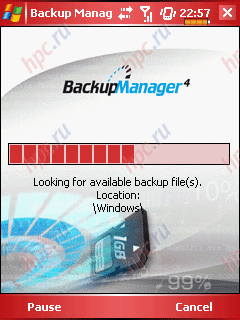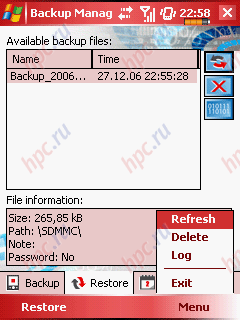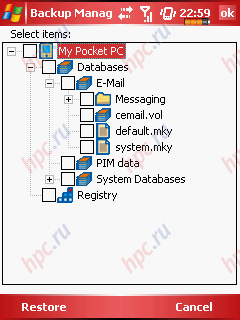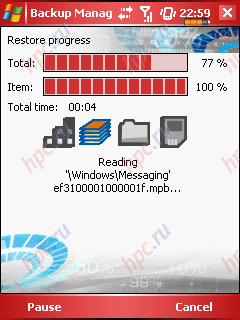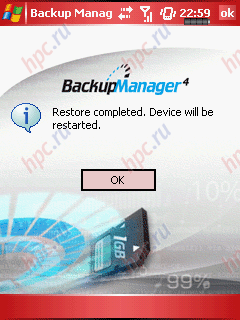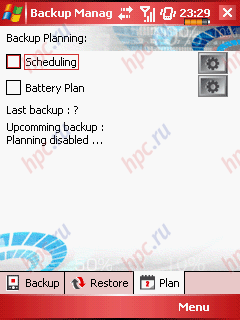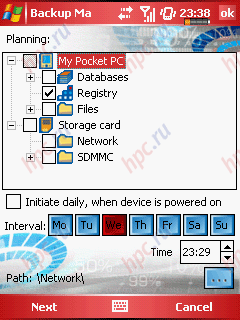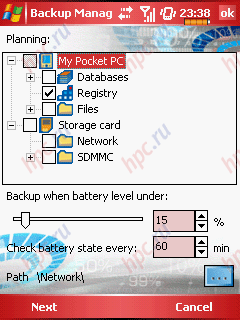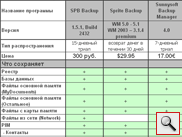We continue to review programs, bekaperov for Windows Mobile devices. Recall that in the two previous parts of this article (Part 1 and Part 2), we considered such solutions known as Sprite Backup from Sprite Software Developer New Zealand and Spb Backup from the Russian company Spb Software House. The third part of our material will focus on program Sunnysoft Backup Manager.
Sunnysoft Backup Manager
The program is distributed as a CAB-archives for a specific platform (WM 2003 or WM 5.0), and as an installer for installing from a PC. Accordingly, choose which method you prefer. The only advantage the PC version - support for several additional interface languages, among whom the Russian is not included, as well as the enclosed instructions in English. The rest of the apparatus gets absolutely the same program as in the case of CAB-archive, but nothing to put on the desktop does not have to.
After installing the Backup Manager is run independently. With the first post-installation program starts no problems seen, but sometimes there are difficulties in subsequent starts. Program in such cases ignored by the relevant shortcuts before you reboot. However, this happens infrequently.
Interface, features, settings
But back to the application. By default, runs a simplified regime (Simple mode), the entire interface is reduced to two buttons - «Backup» and «Restore». Pressing the first button allows you to save a backup copy of a file «iBackup.bkp» (the name is not discussed) in one of three places: a folder «My Documents», memory card or network folder. Pressing the second button - allows you to recover data from a file «iBackup.bkp». Curiously, if you make a backup a few times, then actually create some files with names «iBackup_001.bkp», «iBackup_002.bkp» and so on, but the recovery in Simple mode will be selected only «iBackup.bkp». If no such file exists in the specified location, the button «Restore» not even highlighted. It is surprising that even such a minimalistic interface designers have managed to make the most complicated and ugly (the latter - just for my taste). Background images in a futuristic style of the text difficult to read and scatter your attention. It is also unclear why the button «Backup» is duplicated left soft-key. Settings are separated in four places with a different method of access. In addition to the settings on the main page (in Simple mode - it's only a choice location for backup), there are three additional settings page, two of which are called from the menu, and one - by pressing a small button with a picture of the gears. Pre-guess that is where it is rather difficult.So we have to consider these settings page before moving on to other regimes.
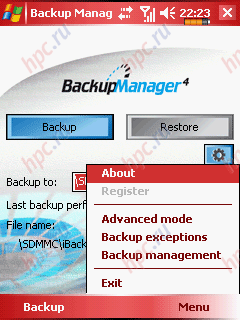 |
Page «Backup exceptions», accessible from the menu that allows you to select the file types that should not be included in the backup. It is difficult to overestimate the usefulness of this feature. An alternative way is only an indication of each unwanted file manually, which is tedious, and in Simple mode - not available at all. Separately, you can undo a save logs, backup files, and files larger than a certain value.
Page «Backup management», also accessible from the menu that allows you to specify the maximum number of backup files that the program can do. On arithmetic in the program is bad, and if, for example, specify a limit of one file, you can easily make two backups in the same folder and only the third program will be contradicted.
Page «Settings» caused by pressing buttons with a picture of the gears. It contains all the other settings backup:
- «Enable compression» - includes compression, moreover, the compression level is not regulated
- «Restart device when backup completed» - includes the restart after the backup (curiously, before Bacup restart put in any case, while the version for WM 2003 this problem for some reason, no)
- «Create self-extracting file» - this is not the choice of format, the backup file, as you might think, just if there is checked, the program creates a single EXE-file to unpack the archive
- «Stop all processes before backup» - stop all processes at the time of backup (totally pointless option for WM 5.0, taking into account the mandatory restart)
- «Ignore file in use» - ignore files that are currently in use
- «Run in background» - to perform backups in the background.
It must be remembered that the choice of the latter two options could lead to an incomplete backup. «Enable password protection» - includes password protection.When you select appears another page:
- «Suspend device after backup» - turns off the device after a backup, which is very useful for backups on a schedule.
- «Show confirmation dialogs at» - has two options:
- «Restart» - display a confirmation dialog before restarting.
- «Data overwrite» - display a confirmation dialog if necessary, overwrite the data.
Dialogs are displayed, even if these options are not checked, but you can disable them by putting check marks on the dialogues themselves. The menu also have the opportunity to switch the program in advanced mode (Advanced mode), which provides much more flexibility in an equally confusing interface. Home Advanced mode contains three tabs: «Backup», «Restore» and «Plan». The first two are devoted to the preservation of backups and recovery from them, and the latter is used to configure two additional modes in which the program is run independently - on schedule and in the case of low battery, respectively. Most of the tabs «Backup» is devoted to the choice of elements of the system to be backed up. You can copy the entire system, however, all but the registry is copied directly from a file that has its pluses and minuses.
In addition to the standard tree has special items in the main and context menu.
The program can work without a stylus, but it is on this page - tiring. Below are three buttons: the ellipsis button to select a directory for a file backup, already familiar to the gear button and a button with the letters, causing the input box text comments to the archive.
Next is a field for entering the name of the backup file. The default name is created automatically from the word «Backup», date and number of backup for that day. It is interesting that you can enter «iBackup.bkp» and the resulting file will be restored by default in Simple mode (unless, of course, it lies in one of three standard locations). A similar effect can be achieved by simply renaming the file. When you press the soft button «Backup» backup begins, in accordance with the selected settings. The first step is to restart the program (in a version for WM 2003 - no offers).
You can refuse, then file backup will be created anyway, but it will not be suitable for restoration. After restarting the program a few seconds thinking, showing the splash screen.
Then begins the process itself.
Soft-button «Pause» works fine, the backup process you can pause, work with other programs and then continue from the same place. Sometimes the program hangs during backup for no apparent reason (on the Glofiish X500 is running WM 5.0 has happened only once, and repeat the effect failed, and the ASUS P505 (WM 2003) - happened quite often). Upon completion of copying the program will prompt to view the log.
If required, the log can be viewed later. This is a simple text file with the same name as the backup file with extension «log».
Data recovery
Tab «Restore» before you open, view all memory WM-devices in the search for backup files. It takes some time, but it helps not to lose the backups are stored in unusual places.
Next comes a list of detected files.
For each file you can see the name, date, size, location, commentary, and the presence of a password. The width of the table fields is regulated, which allows to see even a very long file names. Horizontal orientation of the screen there would be no help - the width of the table remains unchanged. Three buttons to the right of the table correspond to the three menu item: «Refresh» - update the table (again, wait), «Delete» - delete the selected backup and «Log» - view log.Soft-button «Restore» opens page sample recovery.
Pressing begins to restore from backup. The same process can be started by running the EXE-file samoraspakovschika. All, as in a backup, just the opposite result
In the end - a proposal reboot. No options.
True, it is possible through the Start menu to get to the memory settings and unload the program mandatory, but it is too stringent test for the security of which it is impossible to vouch. However, we have all worked without problems. Tab «Plan» allows you to enable and configure modes conservation schedule (Scheduling) and Low Battery (Battery plan).
When you turn the scheduler appear relevant pages with the settings, after and in the end - a classic page «Settings».
In conclusion, it is worth noting that, in any mode, data is restored without any problems. The fact that the PIM data and e-mail messages are stored in a database file, rather than as data in Outlook allows you to avoid problems with character sets, but creates a risk of incorrect restore on another device. However, we have all recovered well. As regards support for the user, then it is done by e-mail and phone. The site is intuitive, but the English FAQ. AutoUpdate not. The site also updates about a word - only the sale of new versions.
Output
Sunnysoft Backup Manager - a very functional, but an uncomfortable and unstable software. Newcomers will not work, and professionals find than happy. In other words, the "enchanted" by those who love the "very slow and drive fast." In general, it is worth your money only in certain very specific cases.
Pros: - flexible configuration
- self-extracting archives
- compression and encryption
- granular recovery
- backup when battery level is low
- backup schedule
- selective preservation of the system data at the file level.
Cons: - No Russification
- confusing interface
- tardiness at work in some cases
- not configurable compression
- hangs on backup and malfunctions at the start.
Ratings (1-5): - Interface: 3 (very confusing, no Russification)
- Features: 5 (can do everything, sometimes even too much)
- Customer Support: 4 (telephone and email for advice, no updates, there is an active FAQ, no Russian-language page)
- Reliability: 3. (May not work is not on the basic functions).
- Total: 4 -.
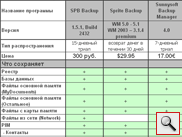 |
| Comparative table: Sprite Backup, Spb Backup and Sunnysoft Backup Manager |
Part I: Overview of Sprite Backup. Part II: Overview of Spb Backup. To be continued ... The authors, translation: