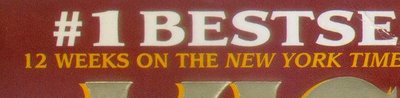One of the conditions of successful work with computer technology in our time no doubt was the knowledge of English. Business correspondence, reading technical documentation, negotiations with foreign partners, and just walking on the web - all it requires at least a primary language proficiency. But how many can boast such a perfect knowledge that they no longer have to use a dictionary? Unfortunately, most of us are unlikely to respond positively to this question. Of course, existing knowledge is enough to understand the meaning of English materials, and even conducting simple conversations, but no more. Therefore, in the world are produced and are in great demand for a variety of devices to help you orient yourself in a multilingual world. Some of these devices and today we are going.
 |
As far as I know, for the first time in Russia, the device was demonstrated at the exhibition "Trade and Warehouse '98 MacCentre Company. However, even before this successful development of the Israeli company WizCom Technologies managed to get at the exhibition CeBIT'97 prestigious "Best of CeBIT'97" magazine Byte. Scanner today are nothing new, OCR firmly entrenched on our hard drives, and electronic dictionaries and translators since Prompt-ovsky times (note - Prompt, the first Russian translation software, created in the early 90's of Petersburg by PROMPT) continue his successful march on desktop computers and more new users. And even not uncommon, when these three components are installed on one machine simultaneously. However Quicktionary - a scanner with a resolution of 300 dots per inch (dpi), Optical character recognition and dictionary 29 000 entries (or more than 260,000 words and more than 15,000 combinations), umeschennye in a compact body size with just a big souvenir pen . Naturally, first appeared on the market model allows to work with only the major European languages, but over time my turn came up to the Russian language. So how do you work this kid? Once you have conducted a "nose" of the device according to the word in the text on the integrated LCD display shows the scan result, which in a few seconds to be recognized and replaced by a dictionary entry with translations. In order for recognition was ambiguous, to smoothly carry the device on the page, aided by guide rollers, and make sure that the middle line of the letter coincides with the label.
 |
In addition, the OCR imposed some additional conditions: the font size should be 8 to 14 points, and scanned the word should be not more than 32 characters. However, I think these conditions are satisfied most of the print texts with which we have met in my life. And, and I could easily see this, Quicktionary understands not only the usual direct font in the text, but also italic, bold and underlined fonts. Likewise, when choosing the menu (it will be dealt with later) mode "negative" can detect light (white, yellow or red) letters on a dark (black or blue) background.
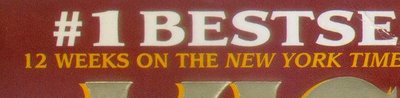 |
For example, the inscription on the cover of the book with which I tested Quicktionary (James Patterson, "Kiss the girls") made with yellow lettering on a red background, I was able to recognize only in this mode.If you really were talking about the books for me to read foreign literature, even under the condition that I do not understand just one of 20-30 words (which necessarily leads to the need to use a dictionary) is already quite a heavy task. However, try to use for this purpose, Quicktionary, I found it quite convenient for this purpose. Especially since that time scanning and recognition is only a few (2 to 5, the scanning speed in this case is quite high and amounts to 40 mm / sec.) Seconds, which is much faster than looking for the same word in a puffy English-Russian dictionary. To translate the rather long sequences of words in the Quicktionary is a function of the translation of the picture when directly on the LCD by using the cursor select individual words and receive immediate translation. After this the same way can be translated and the remaining words. In addition, the device has the convenient and useful features such as a word is written in parts, which is helping out in cases when the word moved to another line. Once the test is detected and displayed in text form (up to 3 lines of 20 characters) on the screen, you can choose words from standing next to entries or edit the scanned word - the cursor keys you can change the letters, consistently going over the alphabet. In memory Quicktionary can store up to 75 words translated, that allows you to translate phrases and sentences, without using input operations. In addition to working directly with the printed text Quicktionary can be used in input mode, letter by letter. For this is included with this special card Opticard, which printed "key" to enter the letters and commands through the appropriate bar codes. With Opticard can easily enter words that can not be scanned (eg, headlines, street signs, spoken words of someone, etc.).
 |
Device management is done by the seven function keys. One of them turns on and off the device, while others, including the keys Esc, Enter and arrow keys, scroll through the integrated device menu. The menu is quite extensive and includes the following items:
- History. This option displays a list of previous scanned words (up to 75, as already mentioned);
- View neighboring words in the dictionary. This option displays a list of articles that are in the dictionary next to the selected word and you can view them;
- Enter a new word. This option allows you to enter a new word to the dictionary with keys;
- Contrast. With this option you can adjust the display contrast;
- Cutoff time. Allows you to set the time interval after which the unused device will automatically shut down.
- Righty / lefty. Allows you to enable these modes for the right and left hands. Accordingly, changes and direction of the scan (right - left to right and left - right for lefties). In addition, the card Opticard, which was mentioned above, one side is the same for left and one right-handed.
- Check the batteries. Really handy option appear migrated here from handheld computers, allowing a visual estimate of battery charge and also see the voltage to be issued to the batteries. Incidentally, the unit carried out by three AAA batteries and format, which, according to the assurances of the developers, should be enough for about 3,000 scans;
- Language menu. Allows you to select the menu language (English / Russian);
- Information. Here you can view information about the Quicktionary, including the version number of the program and its authors. Together for information that the device uses a very effective recognition system called OCR-on-a-Chip, which for WizCom Technologies has developed a firm Ligature, which in a few years ago merged with the former. According to the developers themselves, the program requires a total of constant 500-1100 kilobytes and 64 kilobytes of RAM.
The device is fully complete, standalone solution that does not have any interfaces to communicate with the outside world. Thus, excluded the possibility of its connection to external devices to download additional dictionaries. But this is probably the only or most important minus of the device. Who will be the most likely consumer of it? I think, Quicktionary can be useful assistant tool for working with both technical documentation (subject to the availability of specialized dictionaries), and when learning a foreign language or simply by reading periodicals and non-periodical publications in their original language. Sources, Materials: