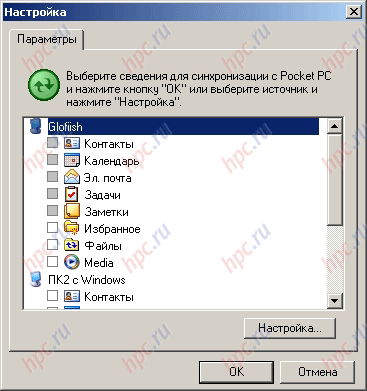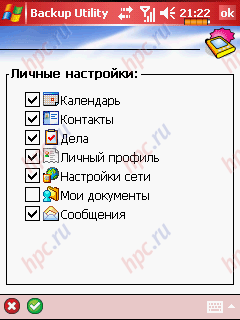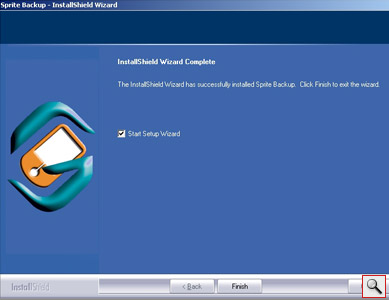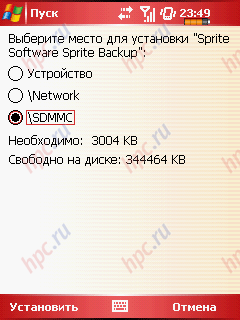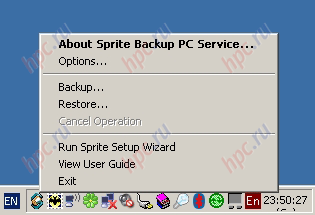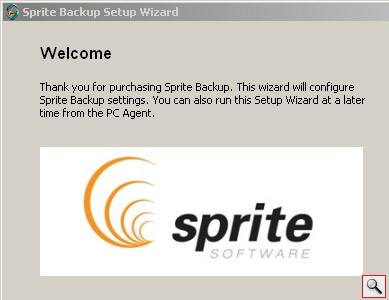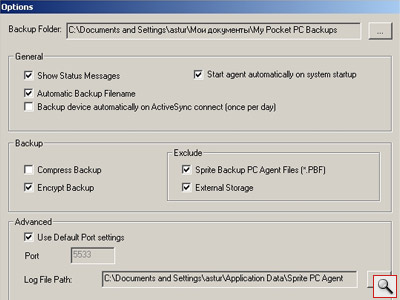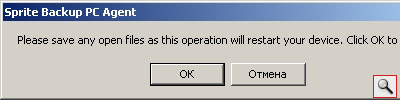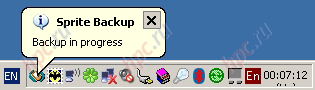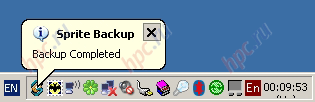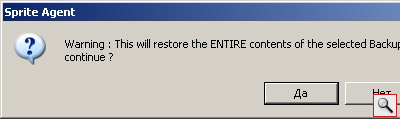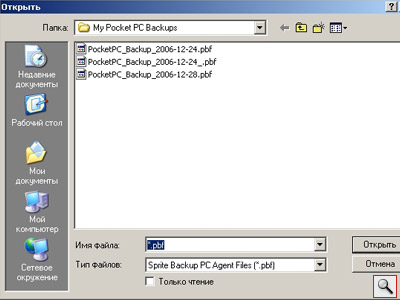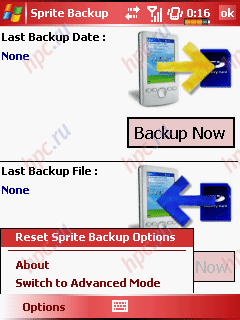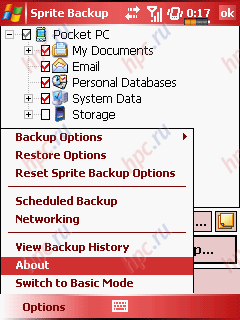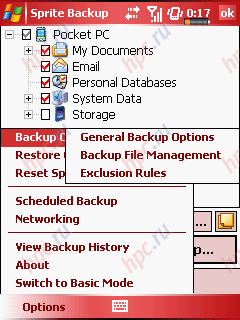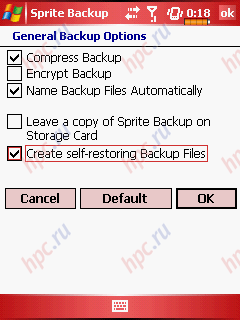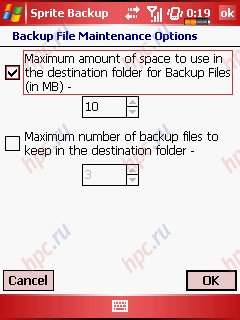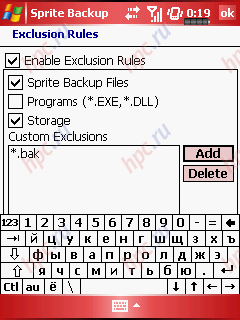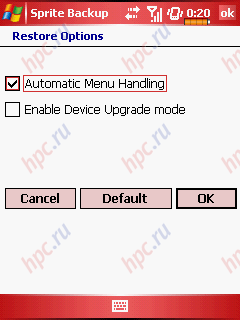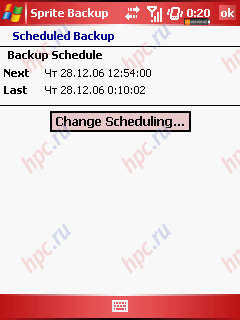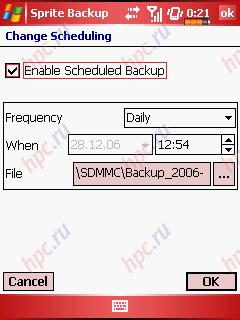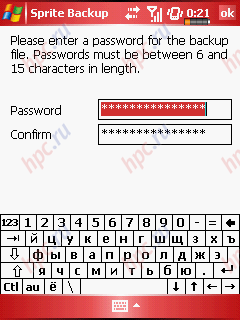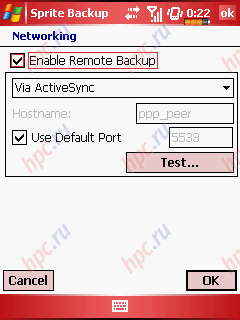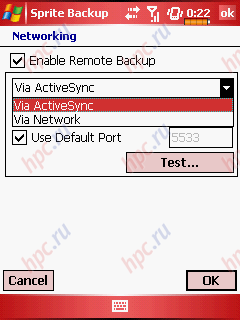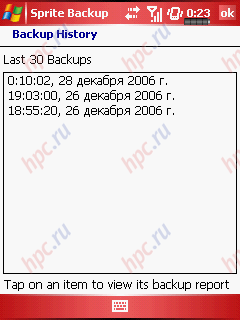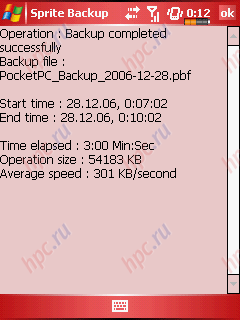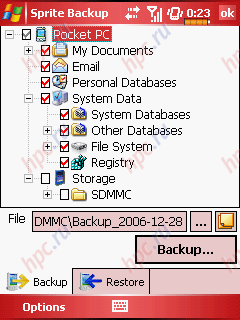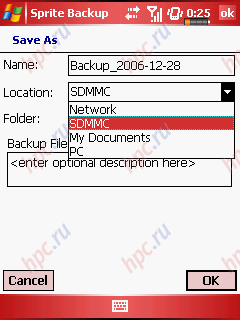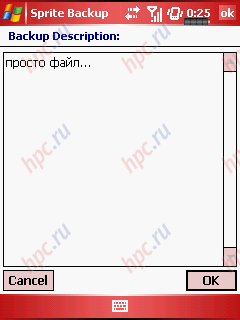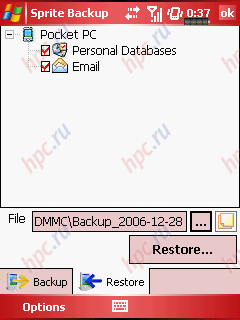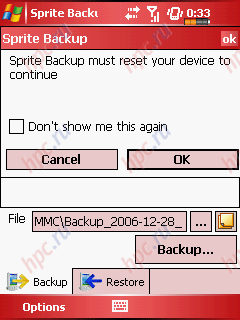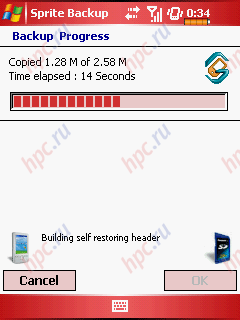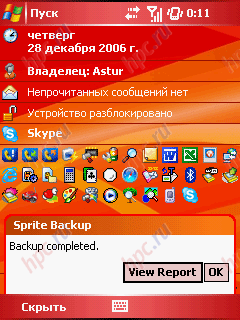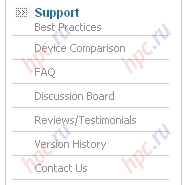Software for data backup (or "bekapery"), which will be discussed in our next "Workshop", can be uniquely attributed to a class of applications essential. Unfortunately, the stability of modern mobile operating systems including Windows Mobile, yet not so high as to fearlessly trusted devices sensitive data that exist in a single copy. Yes, and use software from third-party developers often resembles an exciting game, which will not interfere survive a difficult level. Finally, the devices themselves have a habit to break, but the service center usually does not bother saving the user data. In short, produced in time backups can save a lot of nerves. Do not forget about the use of backup copies for peaceful purposes, for example, to transfer data from device to device or to synchronize. In general, we now consider in detail how and what to backup to devices running Windows Mobile.
ActiveSync
First of all, tell you about the built-in, which is at hand for each user - the program of ActiveSync, among other things, is a standard solution from Microsoft for creating backups and synchronization. It should be noted that the backup - this is not the primary function of the program. Moreover, in the latest version of ActiveSync, which appeared around the same time with the release of WM 5.0, a clear opportunity to backup non-existent (it is assumed that WM 5.0 is robust enough to do without a reservation). However, the information saved with the help of this program is still possible.
 |
The advantages of this program is to include it for free, and prevalence. ActiveSync usually included in the standard pre-installed software for WM-units. In addition, his latest version can be easily downloaded from Microsoft. All other features of ActiveSync, as bekapera, should be considered as disadvantages caused by the weak sharpened this product for backup, as well as strong sharpened under the requirements of Microsoft. Here are the cons:
- Saving the data is carried out only on a desktop computer with a desktop part of ActiveSync. Accordingly, it is impossible to perform backup and restore, if the desktop is not available or it is not installed ActiveSync.
- Full-fledged backup program does not provide. In fact, Microsoft proposes to use as a backup computer, which is synchronized with the WM-device. It is usual to synchronize contacts, notes, meetings, etc. Accordingly, there is no standard opportunities to save multiple versions of backup or transfer stored data to other media.
- You can not save all the data. Method of synchronization, you can save files in the folder «My Documents». Save folders or restrict the copying of parts of the folder «My Documents» standard means it is not possible. Also, by synchronizing the data stored in embedded applications from Microsoft. Synchronize mobile and desktop versions of Microsoft Internet Explorer, Microsoft Media Player, as well as these programs Microsoft Outlook, a member of the commercial software package Microsoft Office. Moreover, if the latter is not set, then there is no way to backup your organizer data.
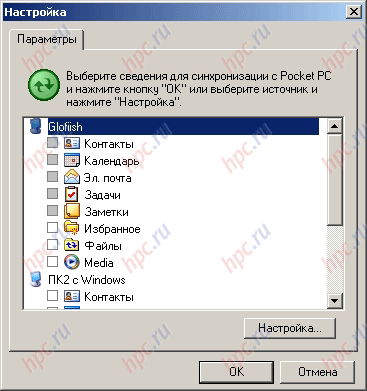 |
The general conclusion: ActiveSync copes with the organizer data synchronization and a notebook, but for backup tasks its capacity is clearly not enough.It is worth mentioning a special task that ActiveSync can be useful. When you move a user with WM 2003 on WM 5.0, organizer data and messages are most convenient to carry through synchronization with your computer. On this procedure ensures the quality of ActiveSync data transfer, regardless of the specific versions of WM and device models. Usual bekaperam oriented primarily to back up files and settings, in this regard is far from specialized synchronizers. Fortunately, these specific problems are rare. In addition, most mobile device manufacturers bundle their products with programs specifically designed for backup. Such programs (xBackup, FSC Backup, E-ten backup, etc.) are not supplied separately from the devices, so their comparison is meaningless. One has only to mention that their features are quite modest.
 |
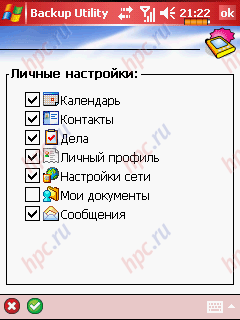 |
There is also a separate class of programs designed to synchronize or backup of any specific data. For example, the program smsBackup, as is evident from its name, is intended to backup SMS. However, this type of data is not very much. In most cases, data backup of a program is as simple as saving certain files and folders, which makes the task of the standard, that is solved with the help of one of the universal program-bekaperov, which we consider below. The subject of today's test will be the industry leaders: SPB Backup, Sunnysoft Backup Manager, Sprite Backup and SKTools. Test will on communicator Glofiish X500 (on Windows Mobile 5.0) and Asus P505 (for Windows Mobile 2003). All data are presented for WM 5.0. Unless otherwise stated, this means that for WM 2003 test showed the same result. Today, we detail the Sprite Backup, the rest of the program will be reviewed and compared in the subsequent parts.
Sprite Backup
The program is not made from the desktop computer and consists of a basic application and desktop add-ons. Beautiful installer (English only) introduces the license, asked the code (no trial, in principle) and offers to run the configuration wizard.
The WM-device main part of the program takes about 3 MB of main memory or on the map.
As a result, the tray appears agent program to control the Sprite Backup.
Desktop module
Opportunities desktop agent is modest. From it you can run the wizard (especially if not done right).
This wizard is engaged in setting up a basic program, moreover, a small part of them. For the settings of the desktop there is a separate window, accessible from the menu (click «Options»).
More from the menu of the desktop you can run the backup (just in a folder on your computer). All actions performed on the WM-device on the desktop only to warn of the impending reboot and tooltips indicate start / end backup.
Recovery is also possible only from a folder on your computer.
At that capabilities of the desktop are exhausted.
PDA module
The main program has two modes - Simplified (Basic mode) and extended (Advanced mode). By default, runs Basic mode.
Spartan regime - any longer: two buttons - for backup and recovery, respectively, a minimum of information and the ability to switch to Advanced mode from the menu.
In the Advanced mode menu cluttered with rich set of options.
Consider these options in detail, and will start from the page «General Backup Options», which contains the basic settings:
- «Compress Backup» - enable compression (level settings not)
- «Encrypt Backup» - enable password protection
- «Name Backup Files Automatically» - create a file name automatically (regardless of the presence of a tick, you can rename the file, and if the box is unchecked, the field name is written the name of the previous file backup)
- «Leave a copy of Sprite Backup on Storage Card» - leave a copy of Sprite Backup on the memory card
- «Create self-restoring Backup Files» - to create self-extracting archive.
Page «Backup File Management» allows you to specify the maximum size in megabytes, and backup files.
Page «Exclusion Rules» allows you to specify files that should not be archived.
In addition to the list of custom templates, you can exclude from backup the contents of memory cards, programs (*. EXE and *. DLL) files and backup. Page «Restore Options» contains only two points.
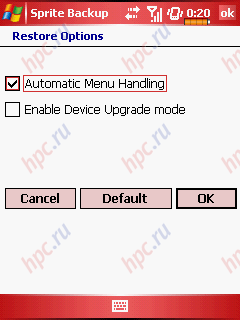 |
- «Automatic Menu Handling» - automatically corrects problems that may arise in the recovery menu "Start" - for example, verifies the existence of duplicate labels.
- «Enable Device Upgrade mode» - the usual backup, this option does not work. However, it seems very interesting and allows you to restore backup after flashing or changing the device. True, there are several features:
- First the device must make a full backup
- then do the hard rezet
- run GetUpgradeFile.exe - for WM2003 or GetUpgradeData2005.exe - for WM 5.0 (also products of Sprite Software, available for download http://www.spritesoftware.com). Obtained as a result of these actions file - UpgradeData, stored on a memory card.
- When restoring from backup is necessary to note the option «Enable Device Upgrade mode», select the backup file and UpgradeData and wait for recovery. It should be noted that for devices running Windows Mobile 5.0, before doing a backup, you must remove the settings for all email accounts, as they are rigidly adhered to a unique ID number, and their recovery is impossible.
Page «Sheduled Backup» contains a minimum of information and allows you to run the page with the settings on the backup schedule.
If this option is the encryption of files installed, then after the backup on a schedule (and a lot more when) the program asks for a password.
By the way, the program offers its own version of a long and strong password, but quite sophisticated, so it pays to be careful and do not forget to change the password on an acceptable variant for you. Page «Networking» can enable remote backup.
This refers to copying to the desktop. Here you can set and method of communication - via ActiveSync or via a network.
Both methods can be tested by pressing a single button. The test takes a split second.Page «Backup History» contains a list of completed backups.
For each item in the list you can see a detailed report about copying.
It is important to remember that this is a list of actions, and not really existing. Shield Advanced mode contains two tabs - for backup and recovery, respectively. Menu - common to both tabs. Tab «Backup» offers a choice of elements of the system for backup.
You can copy all. Classification of Elements - very handy and clear. There is no point for a network folder, but the people who need it back up, it is extremely rare, so it is only a plus. File name and location is chosen in a separate dialog box.
If you enable remote backup, the list «Location» there is a folder «PC», corresponding to the default folder to store copies of the desktop version.
Field to describe the file is duplicated a separate page.
Tab «Restore» opens to selectively restore the last backup file (if it is encrypted, it first asks for a password).
That's the whole interface. In the process of backing up the user to virtually nothing is required. First, you must agree to restart (the WM 2003 is not required).
Secondly, to see how the process of copying (if desired - to cancel).
Third, go through another reboot (now - without asking) and get a report of copying.
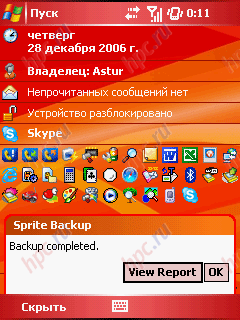 |
When you restore everything even easier - no pre-reboot. By the way, in this context is curious how to implement a self-extracting archives: a copy of each file is built the main program that looks exactly the same. Recovery is performed as if the file is selected from the program. The program itself thus can not be installed at all. Running a self-extracting file, you can instead restore it to launch a new backup system. Everything will look like in this program, but if it is not installed - file get broken. This is logical, or any file backups would become a legal free copy of the program. In conclusion, it is worth noting that the version of Sprite Backup 5.1 is not the so-called option premium, which, in particular, has a more detailed selection of items for backup, Today-plugin and additional tools (have not, however, related to backup). If such an option in version 5.1 will appear, it will be the most functional bekaper on the market. Support Sprite Backup includes all basic services.
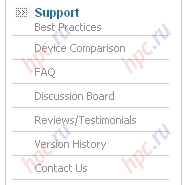 |
Update program is installing toll upgrades.
Output
Program Sprite Backup - dear little thing, but it's worth it. The orientation of the interface and operation of the application be taken from you a minimum of time. In general, at the moment is the best combination of functionality and reliability in its class.
Pros: - Works without a glitch
- Very fast
- Optimal set of settings
- Very simple and intuitive interface
- Good support work without a stylus
- Self-extracting archives
- Compression and encryption
- Granular data recovery
- Backup Schedule
- Desktop agent
Cons: - Not russified
- Do not set the compression level
- No track battery charge
- No demos
Ratings (1-5): - Interface: 5
- Features: 5
- User support: 4
- Reliability: 5
- Total: 5
 |
| Table features include Sprite Backup |
To be continued ... The authors, translation:
K. Nemo